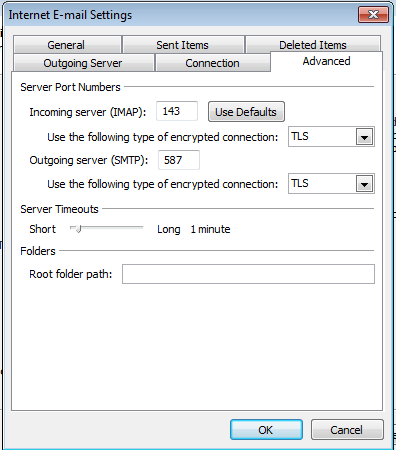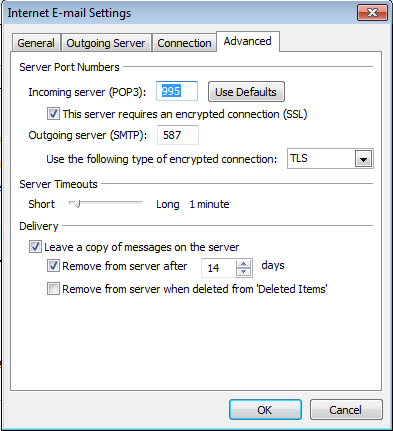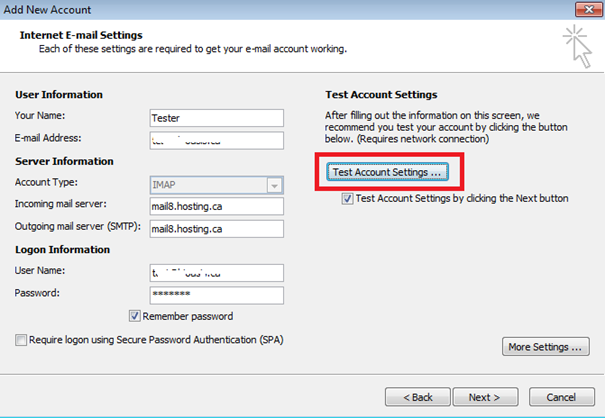Configure Secure IMAP/POP3 and SMTP via TLS Encryption
Introduction
The purpose of the following documentation is to provide end-users complete configuration steps in sending and receiving messages securely. Server names for incoming and outgoing are: mail8.hosting.ca
Requirements
Email account provisioned on our Hosting Controller platform. Login to the client panel as well to get access to provision your account.
Steps:
- From Outlook, select Tools and then Accounts. Then click on the account you wish to change settings for. Click on More Settings…

- Select the Outgoing Server tab and make sure that My outgoing server (SMTP) requires authentication is enabled. Make sure to Use same settings as my incoming mail server is selected.
- Select the Advanced Tab.
For IMAP Users:
Make sure This server requires an encrypted connection (TLS) is checked or selected (depending on your Outlook version). Then under Outgoing server (SMTP), use the dropdown box and select TLS ,THEN manually change the port number from 25 to 587. Press OK when done.
For POP users:
Make sure the checkbox has SSL selected. The port will change to 995.
Then manually change the Outgoing server (SMTP) port from 25 to 587 manually. And select TLS from the dropdown box.
- Test your settings by pressing Test Account Settings.
- Once completed, you will see green check marks if everything is successful.