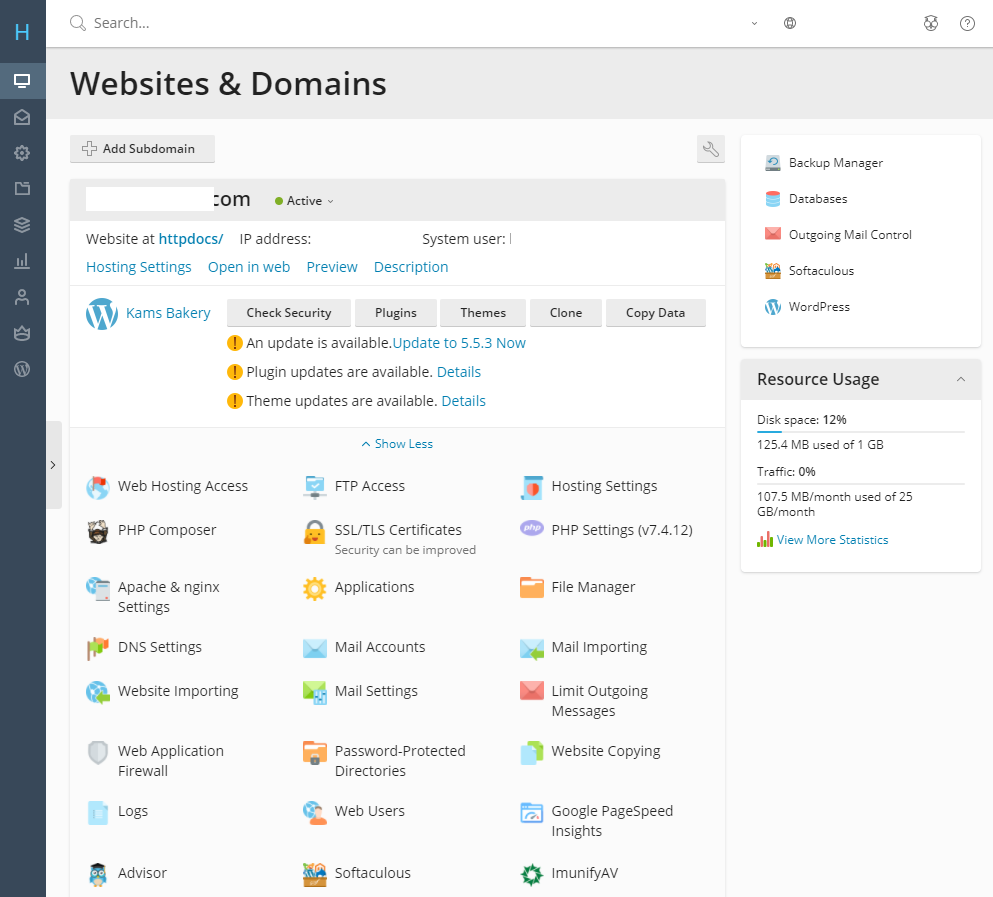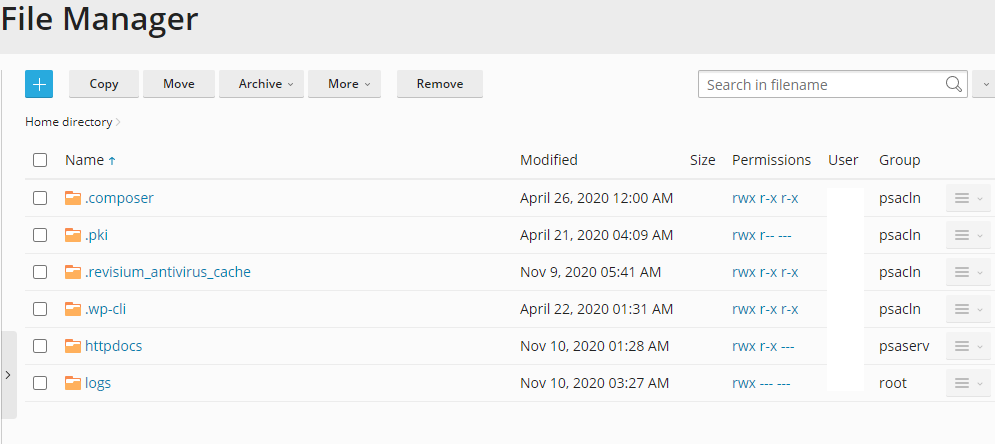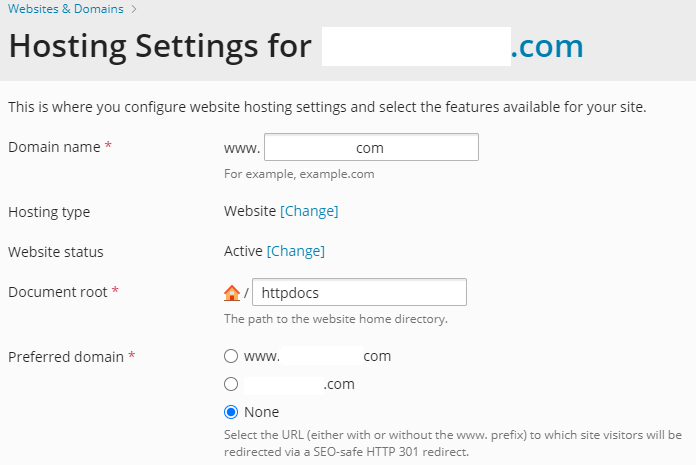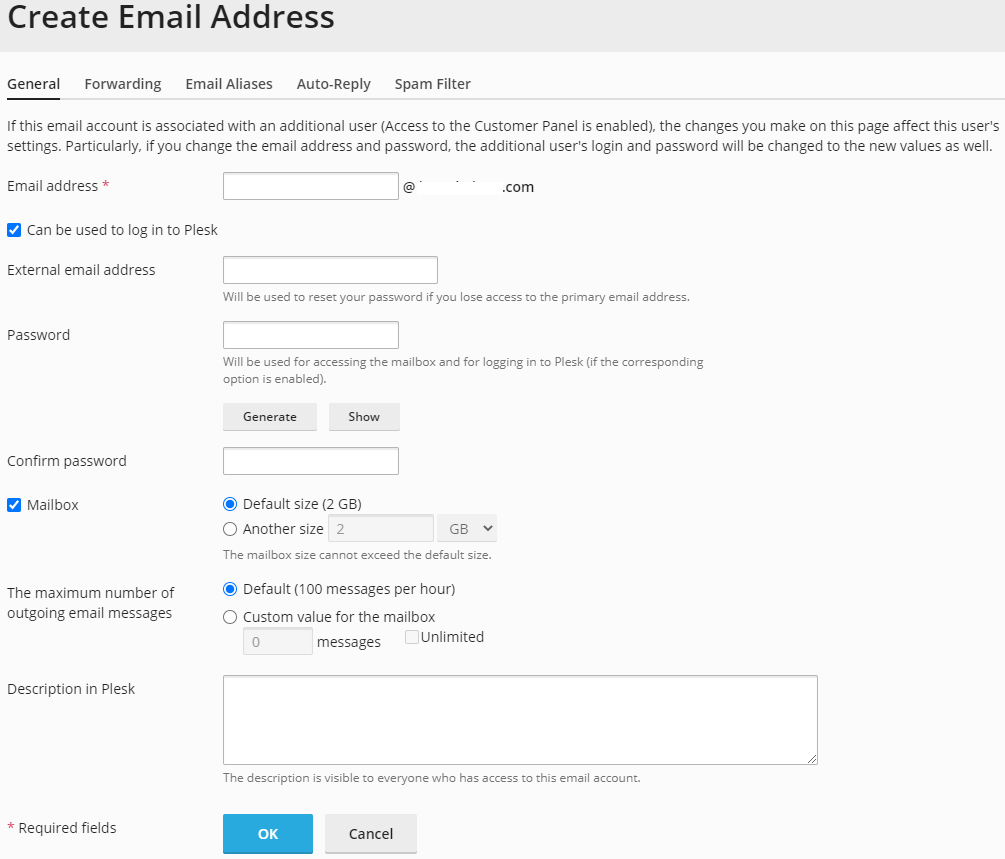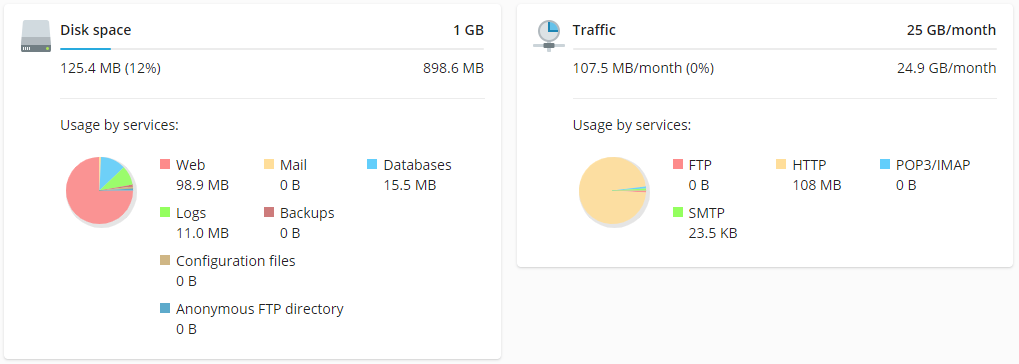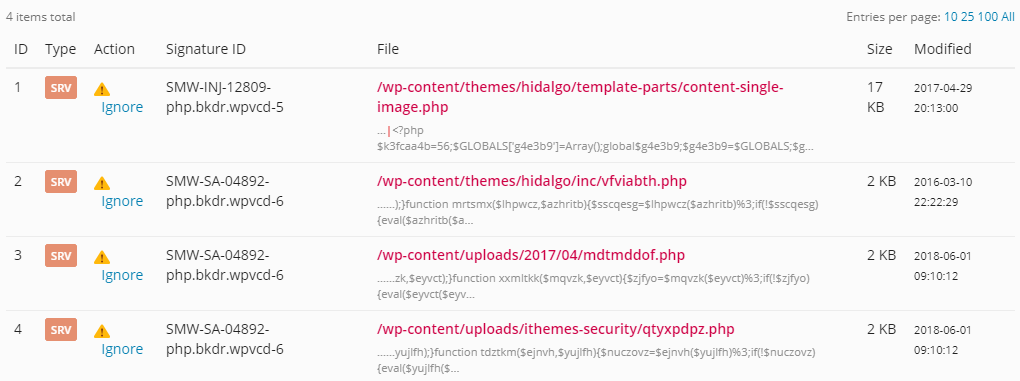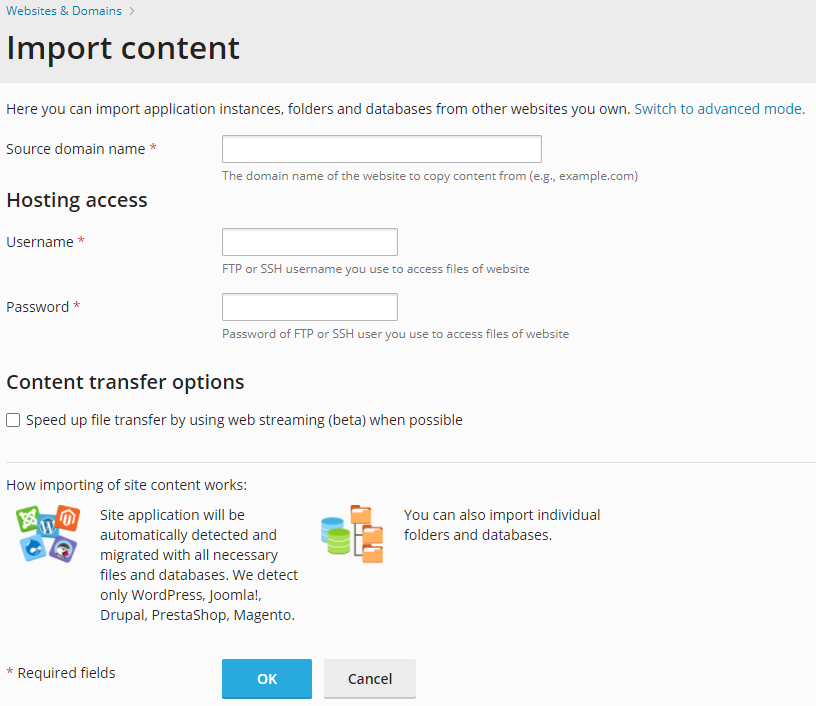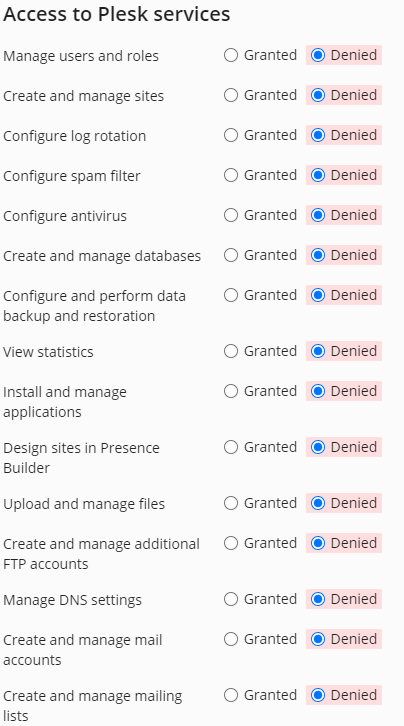We have multiple control panels for all customers to control their web hosting account. Here we list all Plesk Features that will help you manage your hosting account. Plesk is a secure platform and has been in the hosting business for a long time.
Plesk Features
E-MAIL OVERVIEW
Use Plesk to create mail accounts, autoresponders, forwarders and mailing lists. You can also utilize the Plesk mail migration to import your mail from another provider.
SECURITY
Use Plesk to password protect directories, Add SSL, add Web Application Firewall rules to restrict access.
DOMAINS
Identifying your site will be easy with the DNS Settings. You will be able to set up sub domains and forwarding domains to point visitors in the right direction.
SOFTACULOUS
Who doesn’t need Apps! Softaculous is our third-party software for help building your site as robust and dynamic as possible. Use addons for eCommerce, guest books, bulletin boards, and even blogs.
Files
File Management
Use the File Manager interface to manage your files. This feature allows you to upload, create, remove, and edit files without the need for FTP or other third-party applications.
Directory Privacy
Use the Directory Privacy interface to limit access to certain resources on your website. Enable this feature to password-protect specific directories that you do not want to allow visitors to access.
Disk Usage
Use the Disk Usage interface to scan your disk and view a graphical overview of your account’s available space. This feature can help you to manage your disk space usage.
FTP Accounts
Use the FTP Accounts interface to manage File Transfer Protocol (FTP) accounts.
Backup Manager
Use the backup manager to create system snapshots of your website, databases, offline files, and email. Backup off site to FTPS servers outside for redundancy.
Databases
phpMyAdmin
phpMyAdmin is a third-party tool that you can use to manipulate MySQL databases. For more information about how to use phpMyAdmin, visit the phpMyAdmin website.
Databases Dumps
Import or Export an SQL file to/from the SQL server for easier management.
MySQL®️ Databases Copy
Use the copy function to clone MySQL databases to new database names or existing databases.
Check and Repair Wizard
Check and repair the database for broken tables or structures and automatically resolves them.
MySQL®️ Database Wizard
Use the MySQL Database Wizard interface to manage large amounts of information on your websites with a step-by-step guide. Many web-based applications (for example, bulletin boards, content management systems, and online retail shops) require database access.
phpPgAdmin
To simultaneously create a database and the account that will access it, use the PostgreSQL Database Wizard interface. Many web-based applications (for example, bulletin boards, content management systems, and online retail shops) require database access.
Warning: Some versions of PostgreSQL are ANSI SQL-92 compliant and do not support recursive grants, wildcard grants, or future grants. To allow multiple users to access your PostgreSQL tables, click Synchronize Grants in this interface after you add a table.
Domains
Domains
Use the Domains interface to create and manage multiple domains for your account.
Sub Domains
Use the Sub Domains interface to add more domains to your account. Each addon domain possesses its own files and will appear as a separate website to your visitors.
Aliases
Use the Aliases interface to create domain aliases. Domain Aliases allow you to point additional domain names to your account’s existing domains. This allows users to reach your website if they enter the pointed domain URL in their browsers.
Redirects
Use a domain and redirect it to another domain. The redirects option make a specific webpage redirect to another webpage and display its contents. This allows users to access a page with a long URL through a page with shorter, more memorable URL.
DNS Settings Editor
Use the Zone Editor interface to add, edit, and remove A, AAAA, CNAME, SRV, MX, and TXT DNS records.
Email Accounts
Use the Email Accounts interface to manage the email account for your domains.
Forwarders
Use the Forwarders interface to allow you to forward any incoming email from one address to another. For example, if your cPanel account owns both joe@example.com and joseph@example.com, you could forward joe@example.com to joseph@example.com and eliminate the need to check both accounts.
Spam Filters
Use the Spam Filters interface to configure Apache SpamAssassin™, an anti-spam platform with the ability to filter, identify, classify, and block unsolicited bulk emails.
Configure Whitelists and Blacklists
Allow or deny specific addresses or domains directly in the control panel.
Email Disk Usage
Use the Email Disk Usage interface to view all of your mailboxes and quickly remove old emails or large messages.
Mailing Lists
Use the Mailing Lists interface to create a single email address to send email to multiple email addresses.
Outgoing Mail Control
Use the Outgoing Mail Control to monitor outgoing mail from your domain that may be sending higher than normal emails. This is a good tool for checking accounts for sending spam.
Autoresponders
Use the Autoresponders interface to send automated emails to anyone who sends mail to a specific email account. You may wish to use this feature if, for example, you are on vacation, are unavailable, or have a generic message that you wish to send from a support email address.
Limit Outgoing Messages
You may also control the amount of outgoing messages by selecting a certain number per hour.
Global Catch All
For accounts that are not created, you may redirect them to a single mailbox, forward to an address or bounce with a specific message.
Metrics and Logs
Statistics
Use the Statistics to view traffic metrics like web space, database space used, etc.
Raw Logs
Use the File Manager interface to view the raw log files for your site.
Overview
Use the detailed overview to see detailed page views. AWStats is a third-party program that produces visual statistics about visitors to your site.
Visitors
Use the Visitors interface to view the most recent entries in the Apache log for a given domain.
Bandwidth
Use the Bandwidth interface to view your site’s monthly and overall bandwidth usage.
Security
SSH Access
Use the SSH Access interface to securely connect to your sever remotely through the command line.
Web Application Firewall
Allow or deny suspicious HTTP requests to your website.
SSL/TLS
Use the SSL/TLS interface to manage SSL/TLS keys, certificates, and signing requests, and to enhance your website’s security.
Two-Factor Authentication
Use the Two-Factor Authentication interface to configure an improved security measure that requires two forms of identification to log in. If you disable this feature, you must also remove any existing 2FA user configurations.
MultiPHP Manager
Use the MultiPHP Manager interface to easily manage the PHP configuration of your accounts.
MultiPHP INI Editor
Use the MultiPHP INI Editor interface to configure your PHP settings.
Advanced Plesk Features
Cron Jobs
Use the Cron Jobs interface to automate certain commands or scripts on your site to run at a specific time. For example, you could set a cron job to delete temporary files every week to free up disk space.
Indexes
Use the Indexes interface to customize the way in which directories display when a visitor attempts to access them. Typically, visitors will see an Apache index page for that directory.
MIME Types
Use the MIME Types interface to configure how cPanel relays information to the browser about how to handle specific file extensions. For example, on most servers, the text/html MIME type equates to the .htm, .html, and
.shtml extensions, which causes the browser to interpret those files as HTML files.
Error Pages
Use the Error Pages interface to configure messages in order to inform visitors that the web server cannot access your site. For example, a visitor who enters a nonexistent URL will see a 404 error.
Account Management
Change Language
Use the Change Language interface to select the language in which the cPanel interface displays.
User Manager
Use the User Manager interface to add, manage, and delete your subaccounts. This interface allows you to link service accounts to subaccounts, and to manage each subaccount’s access to email, FTP, and Web Disk.
Hosted in Canada!
This is one of the most popular questions when asking about our service. All of our servers are hosted in Canada, supported by Canadian citizens. We do not outsource any of our services or support for full control. Be assured we can satisfy your organization’s needs.