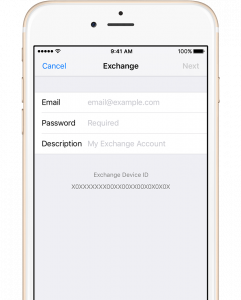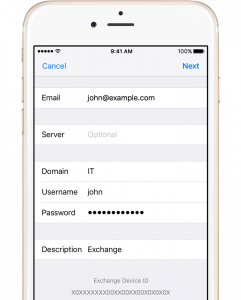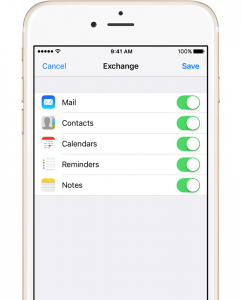Setup Exchange ActiveSync on your iPhone, iPad, or iPod touch
When you add your Exchange ActiveSync account, you can sync your Mail, Contacts, Calendars, Reminders, and Notes wirelessly with your iOS device.
Add your Exchange Account
- Add your Exchange account
- Tap Settings > Mail > Add Account > Exchange.
- Connect to the Exchange ServerYour iOS device will try to find your Exchange Server. You might have to enter additional server information. You might see a custom authentication page specific for your company. If you need help, contact your Exchange Server administrator.
- Sync your contentYou can sync Mail, Contacts, Calendars, Reminders, and Notes. When you’re finished, tap Save.
Edit your Exchange settings
Tap Settings > Mail, and select your Exchange account, then tap Account Info. You can also go here to set up automatic out-of-office replies and change how often you want Mail to sync. By default, Mail will sync every seven days.