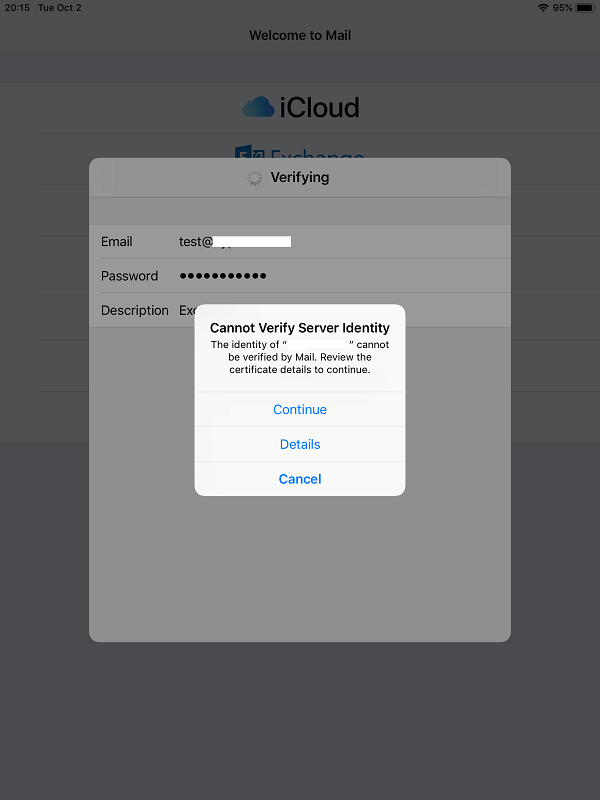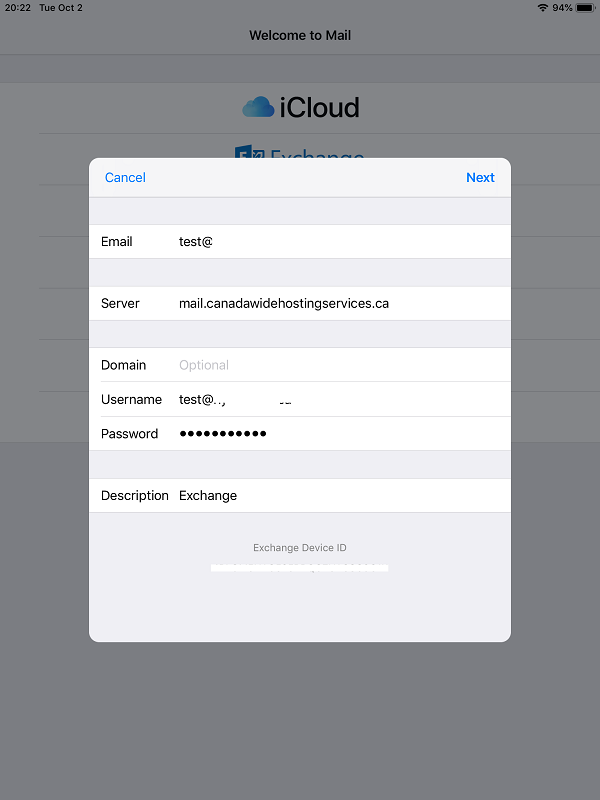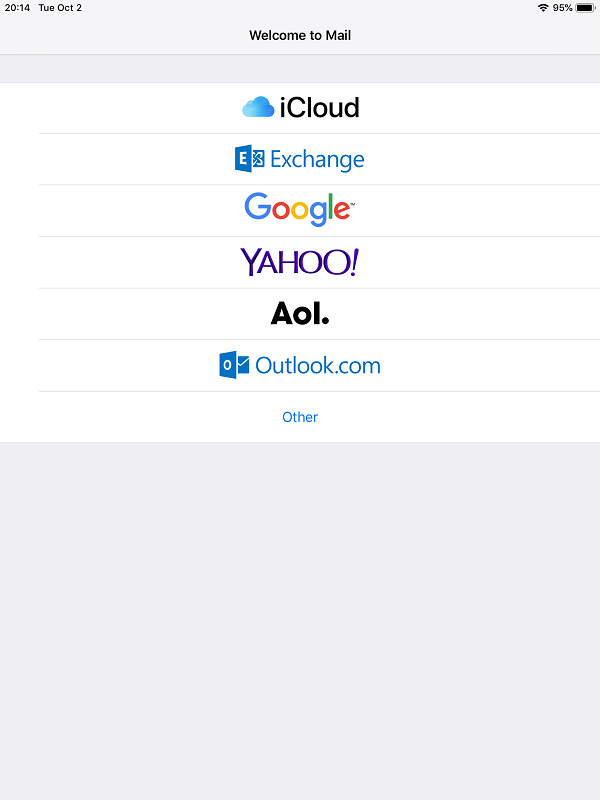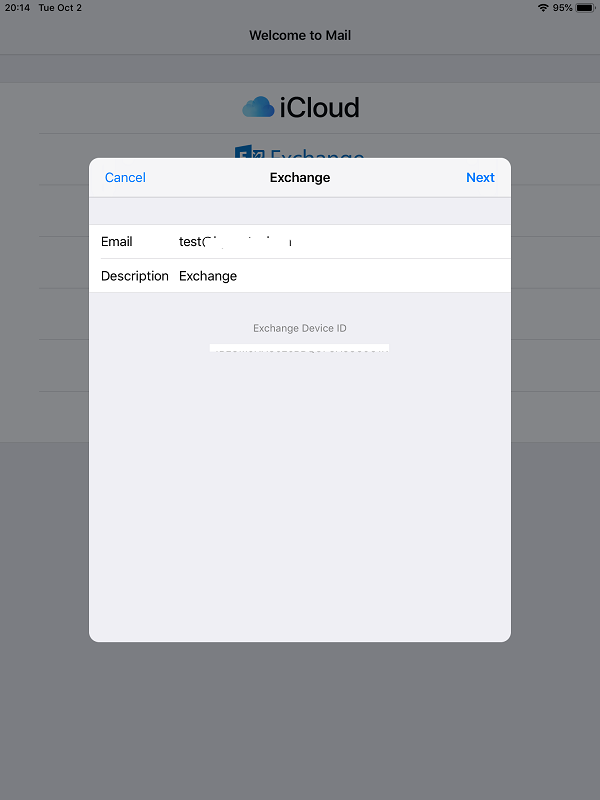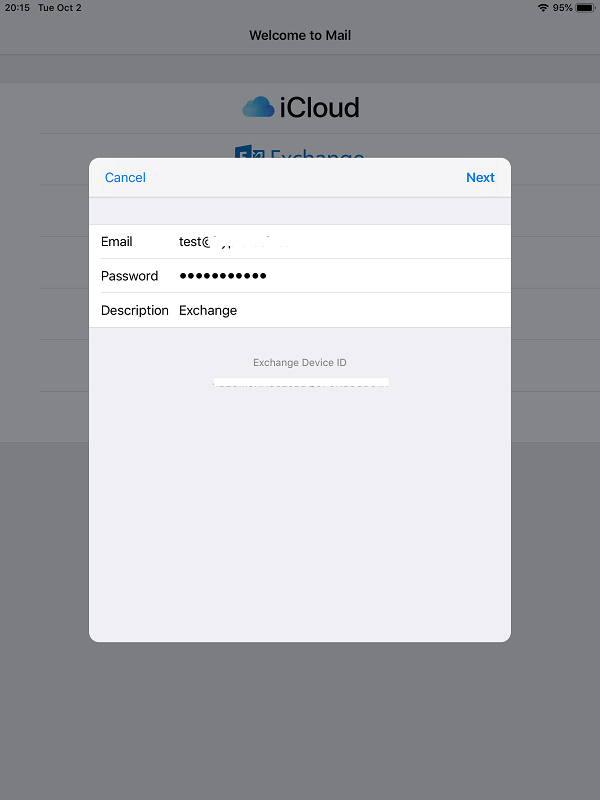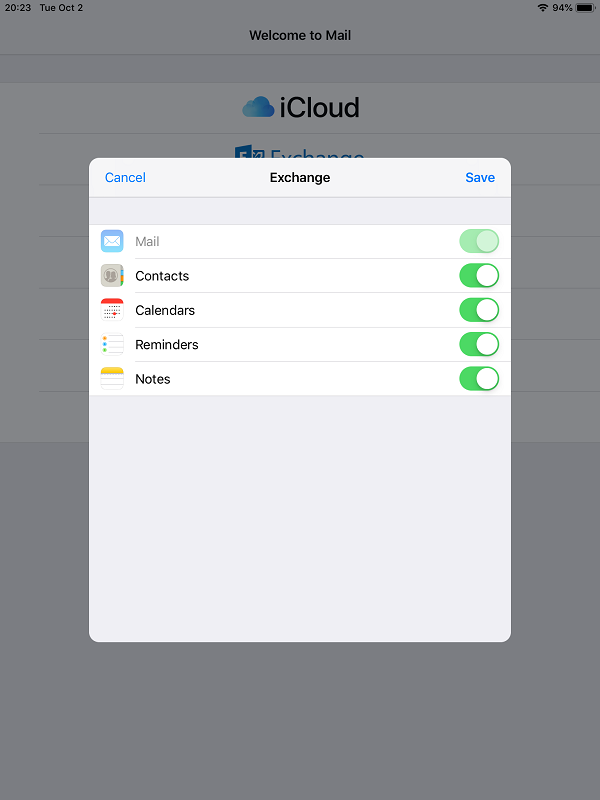Exchange 2016/2019 and iOS11 setup
How to setup Exchange 2016 on any iOS11 Device
iOS11 pretty much broke the way autodiscover works, and you’ll need to configure the account manually for the time being until we have tested and waited for iOS fixes.
Introduction:
This purpose of following documentation is to provide end users complete configuration steps in setting up an iPad (iOS 11) with Exchange 2016 or 2019. So here are the instructions on how to get this working and setup properly.
Requirements:
An Exchange 2016 or 2019 mailbox setup in the panel with ActiveSync enabled. Please verify that your mailbox password is correct by logging into OWA 2016.
Steps:
- From the home screen, select the Settings
- Scroll down and select Passwords & Accounts on the left and choose Add Account option on the right. Select the Exchange icon.
- Enter in your full email address, and an optional description. Select next to continue.
- Because iOS11 it will ask you to sign in or configure manually. Choose either option, as you will be prompted to enter in the details manually. Select Sign In.
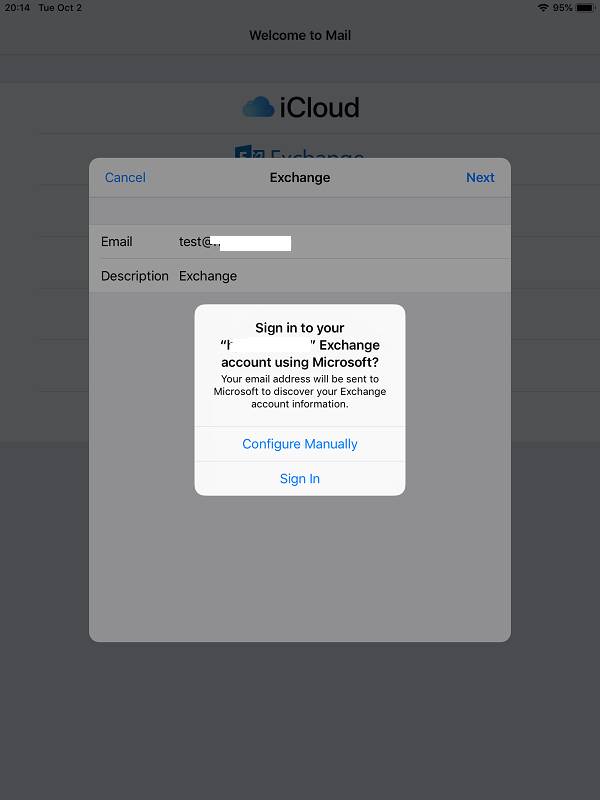
6. Select continue.