Recover a deleted contact in Outlook
There will be 2 situations where your contact may be. In your deleted folder, or not (after you have emptied the trash)
Case 1. When your contact is in your deleted folder. When you delete any item, it always goes to the Deleted Folder in Outlook. This can simply be restored from there.
In Outlook, go to your email folder list, and then click Deleted Items.
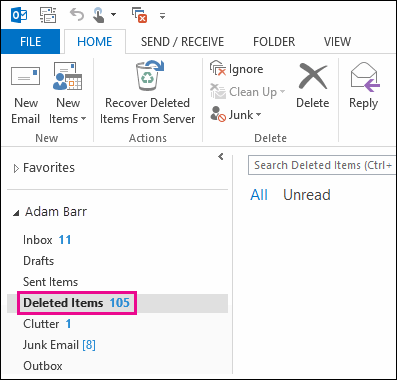
Use the Search Deleted Items box (or press CTRL + E) to find the item you want to recover. Or you can sort by the Icon column to group all the contacts in your Deleted Items folder. NOTE: Depending on when your contact was created, the date will be of when it was created. SO IT WILL NOT BE AT THE TOP OF THE LIST.
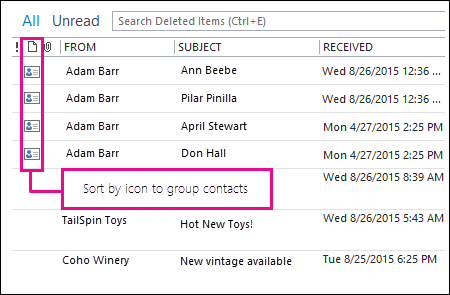
When you find the contact, right-click it, and then click Move > Other Folder.
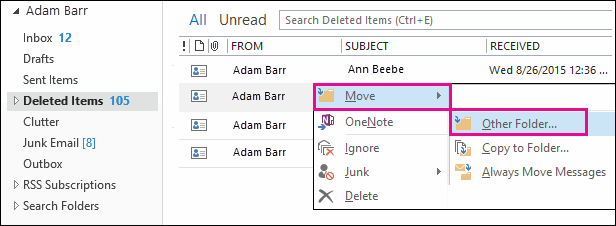
To move the contact back to your list of contacts, click Contacts, and then click OK.
That will restore your contact into your contact list.
Case 2. Recover a contact that’s no longer in your Deleted Items folder.
After it’s emptied from the trash, it will be located in the Recoverable Items folder. This folder is hidden, but you can follow the steps to getting it back.
In Outlook, go to your email folder list, and then click Deleted Items.
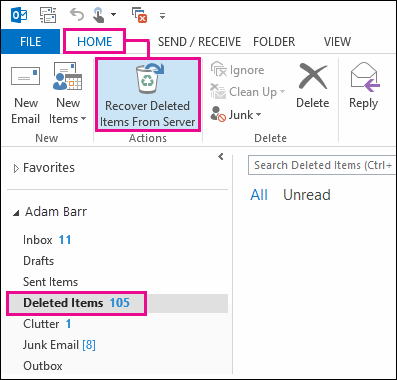
Make sure Home is selected, and then click Recover Deleted Items From Server.
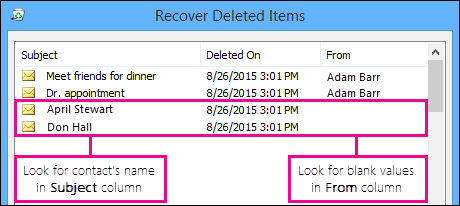
Now you can find your item, or either sort through them using the titles above.
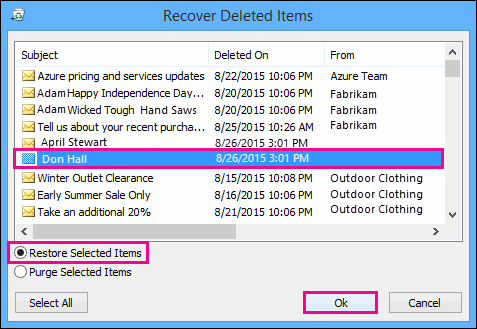
Select the contact you want to recover, click Restore Selected Items, and then click OK.
