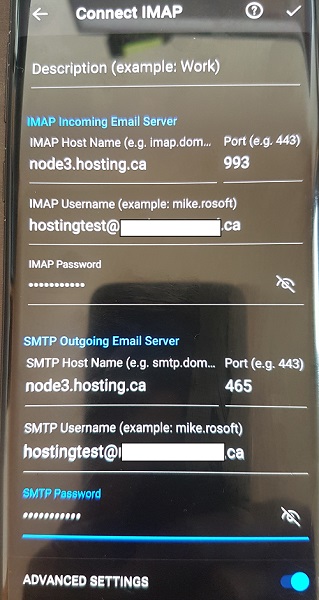Outlook for Android App
Here we will show you how to configure the Outlook for Android App using the IMAP method using our Plesk linux web hosting or Plesk Email hosting services as an example. In our example the outlook for android app will be used to connect to an IMAP mailbox using encryption. For best practices, and easier setup, the necessary DNS entries should be added before such as:
imap.yourdomain.com – pointed to our mail server IP
smtp.yourdomain.com – pointed to our mail server IP
The above mail server names should be used ONLY if you have an associated wildcard SSL certificate on your domain name. If you do not have an SSL certificate, you may always use Hosting.ca’s SSL certificate. It just means you need to specify the server names in the “advanced settings”. An example name would be MailServerName.hosting.ca.
Requirements:
- Install the Outlook for Android app from the Google Play Store
- IMAP mailbox
The newer versions of the Outlook app will be significantly different, so we used the latest version as of this date: 4.2138.0.
- Load the app and select “ADD ACCOUNT”.
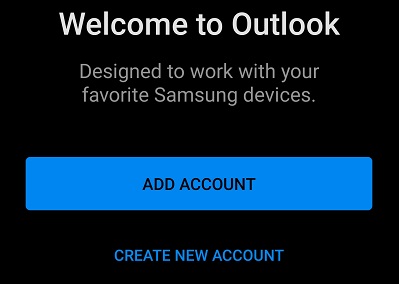
2. Enter in the full email address you have setup. Please ensure you have the right email address and password. Without this information, you might be blocked after several times of incorrect logins. And select CONTINUE.
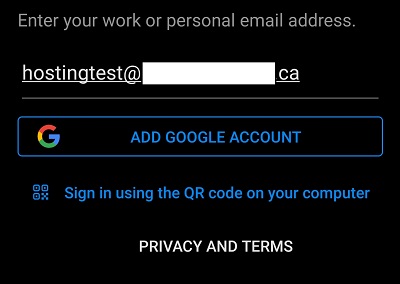
3. Select IMAP.
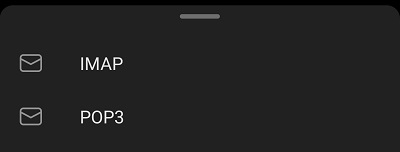
4. Select the “advanced settings” toggle to be ON. So you can enter in the server names.
5. Specify all of the MOST CRITICAL pieces of information:
- IMAP Incoming Email Server: your appropriate server name that has been assigned. This can be found in the location bar of your Plesk panel. For example : node12.hosting.ca
- Port: 993
- IMAP Username: This will be your FULL email address. For example: email@yourdomainname.com
- IMAP Password: This is the correct password needed
- SMTP Outgoing Email Server: the same as the incoming mail server name as above. For example : node12.hosting.ca
- Port: 465
- SMTP Username: This will be your FULL email address. For example: email@yourdomainname.com
- SMTP Password: This is the correct password needed
Once complete, you can select the CHECKMARK on the top right of the screen to verify the account. This will complete the outlook for android app configuration.
See the below image as a reference: