Android for Work Activation
The purpose of this documentation is to provide end-users complete configuration steps with a BlackBerry Android for Work Activation. This is paired with our Hosted Exchange email services.
Prerequisites:
- BB Priv Device or Android device
- Hosted Exchange 2016 account
- Subscribed to the BES UEM addon hosting package
- BlackBerry UEM Client installed from the Google Play store
Steps:
- From the home screen, select the UEM Client app.
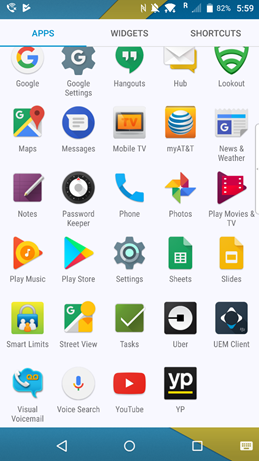
Accept the end user agreement by selecting “I Agree”.
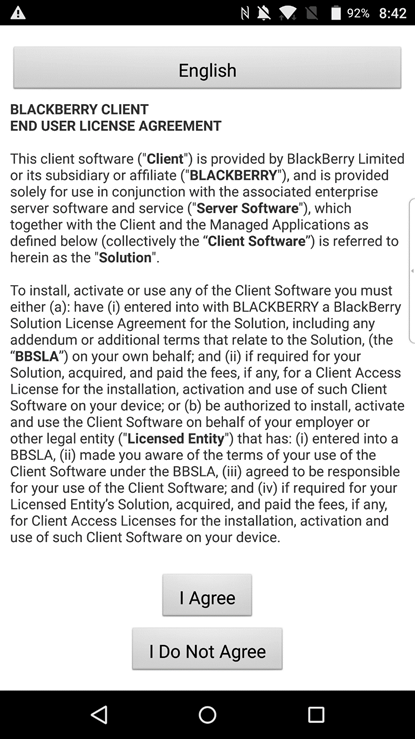
2. Enter your email address for activation. And then select “Accept” to continue.
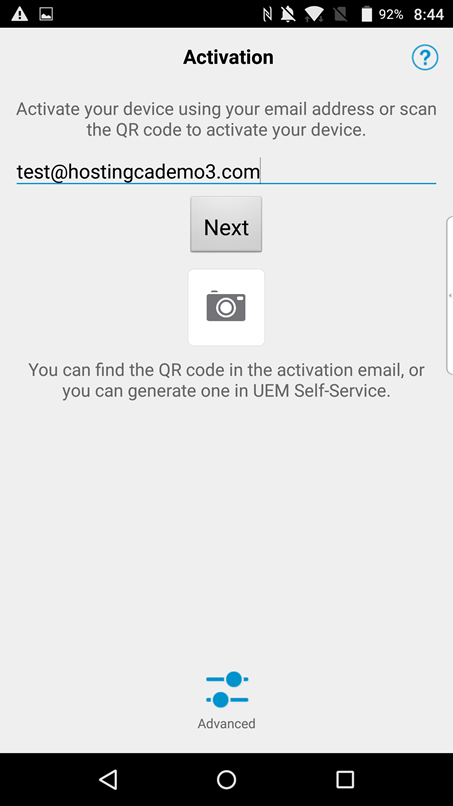
3. Type in the activation password you received from us and select “Activate my device” to proceed.
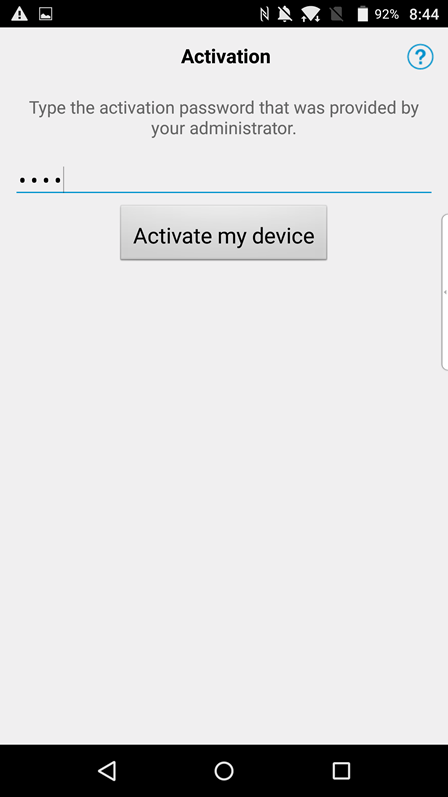
4. Press “Setup” to continue.
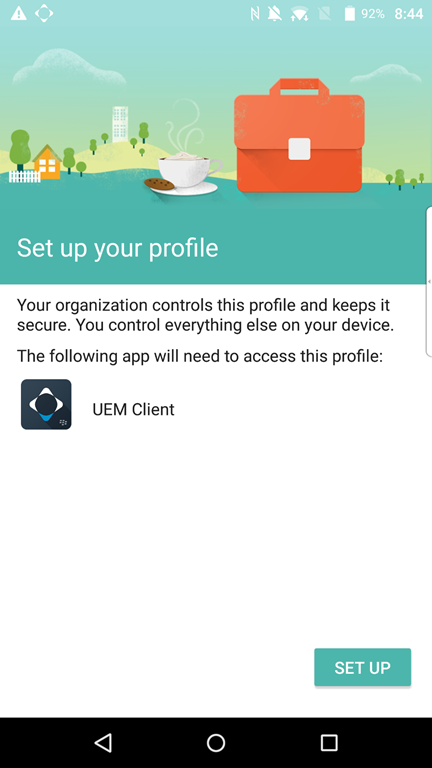
5. Select “OK” to continue.
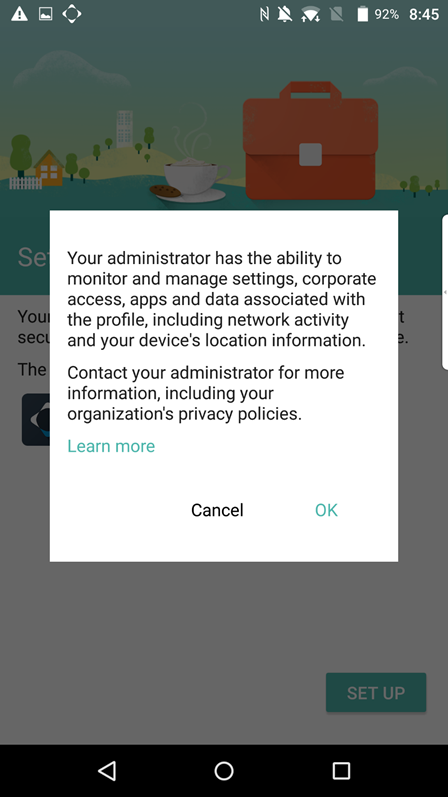
6. Some screens will appear showing the activation process.
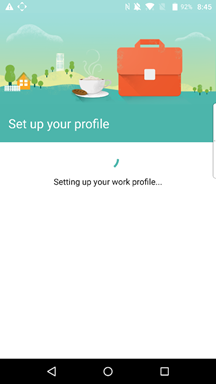
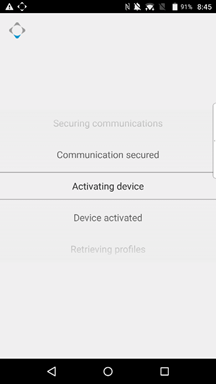
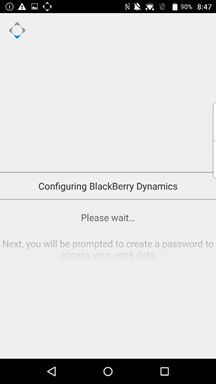

7. You will be prompted to enter in a password for accessing your BlackBerry Work apps.
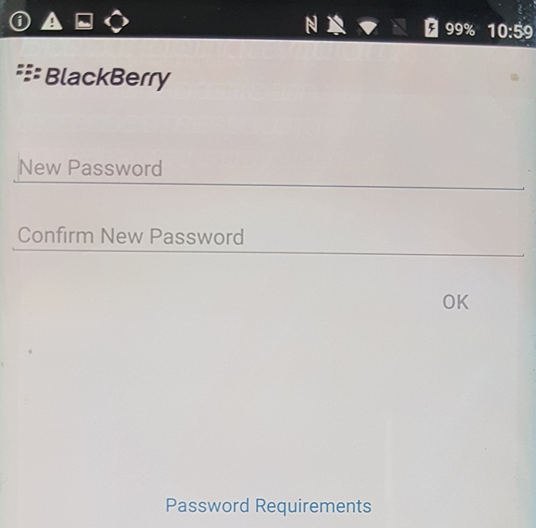
8. It will want to prompt you for installing the required BB apps, select “OK” to continue.
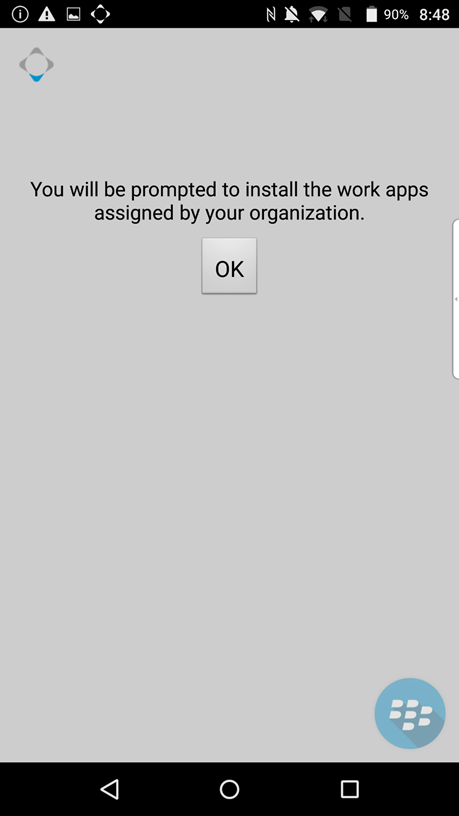
9. Apps will start to install in the background and display a red briefcase on top of any BlackBerry Work applications.
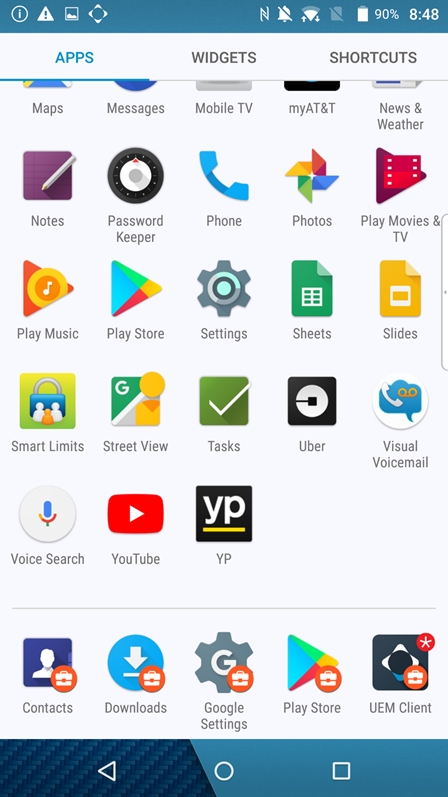
10. After all apps have been installed, you’ll see the following from the pulldown menu. Now it will be time to load the apps and to verify your details so it can connect to your account. Each app will ask to activate through the UEM activation password, or an activation key. We suggest doing it the easier way and selecting the “UEM Client” option.
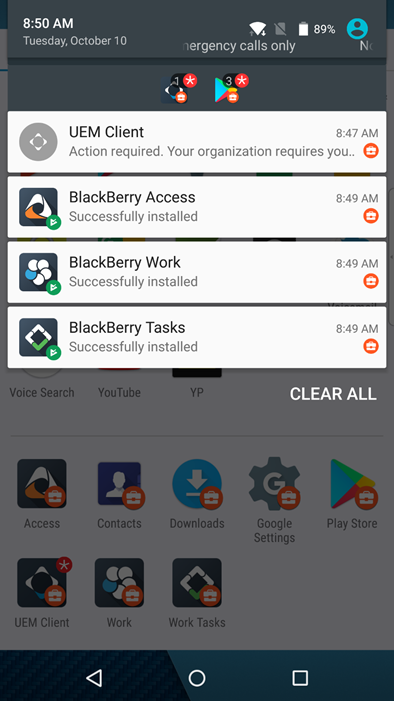
11. BlackBerry Apps can be setup in any order.
Here is the setup for “Work Tasks”.
Select “Set up using UEM Client”.
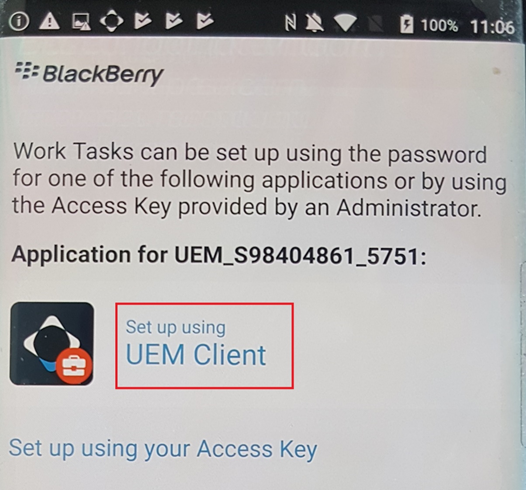
Enter in your activation code and press “OK” to continue with the Work Tasks application setup. Your device will continue to setup.
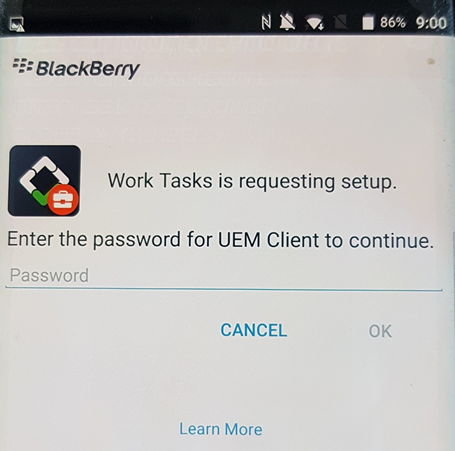
Scroll down to the bottom and select “I AGREE” to finalize.
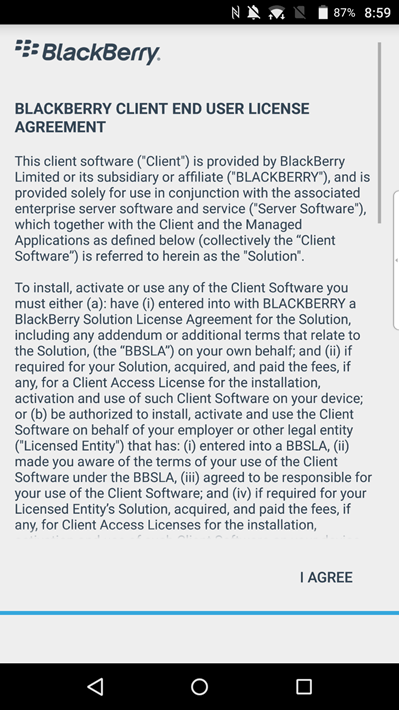
The device will need to verify your settings. Enter in the full email address and mailbox password.
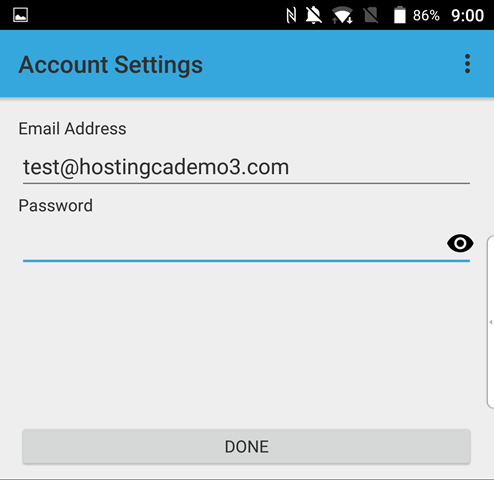
If the server cannot auto detect the settings, you may use the following “Exchange Server”:
mail.canadawidehostingservices.ca
Press done to proceed and your account settings will be validated.
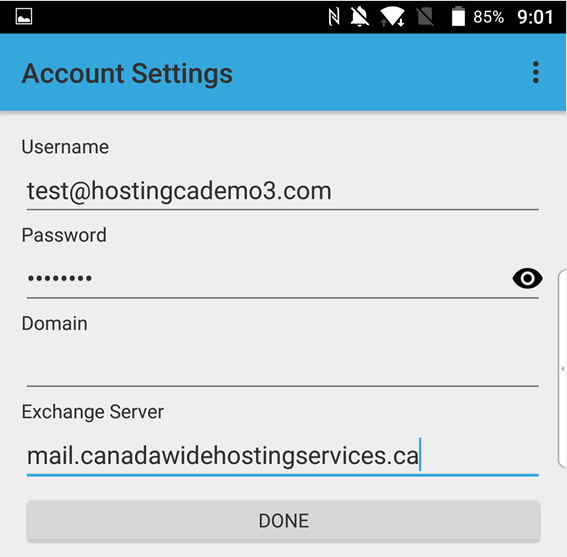
This will have your tasks syced.

12. Here is the setup for the “Work” app. This contains the email container.
Select “Set up using UEM Client”.
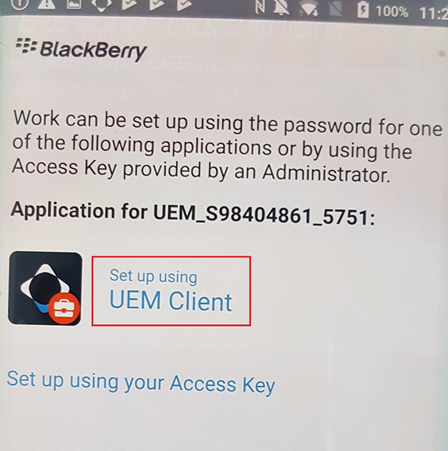
Enter in your original activation code.
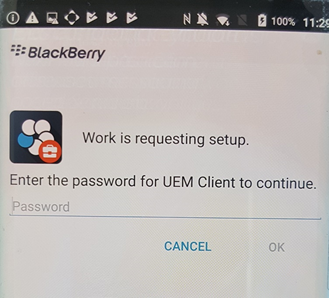
Select I Agree to continue.
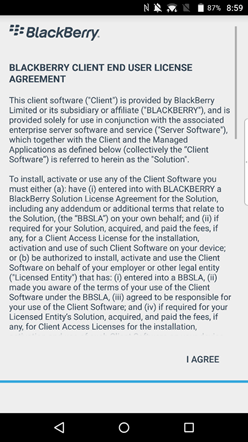
Provide the email login credentials.
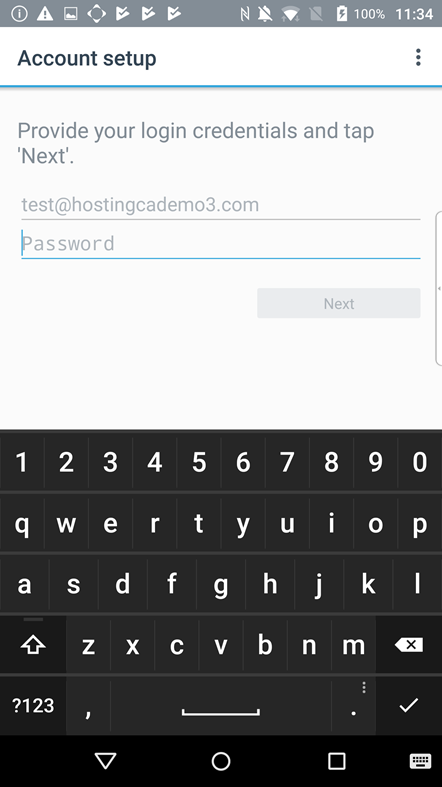
If the server doesn’t detect the settings. Enter in your email address and mailbox password. If the “Server” is blank. Make sure to enter in “mail.canadawidehostingservices.ca”.
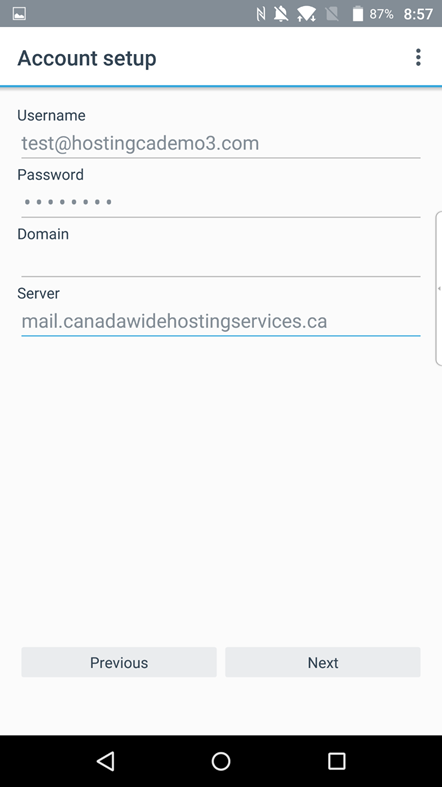
Server settings are validated and your email will be populating.
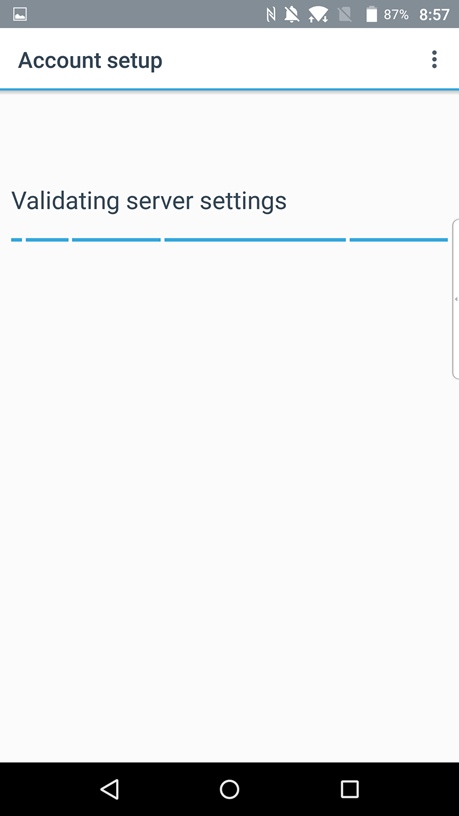
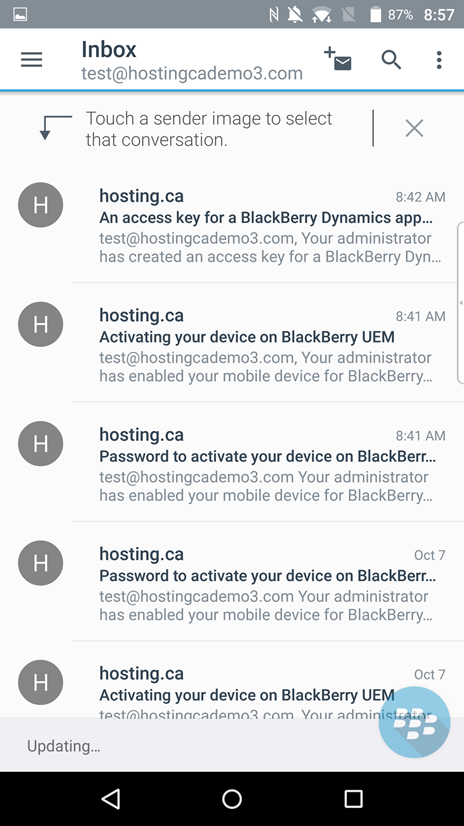
13. Load the “Access” application. Access is for web browsing.
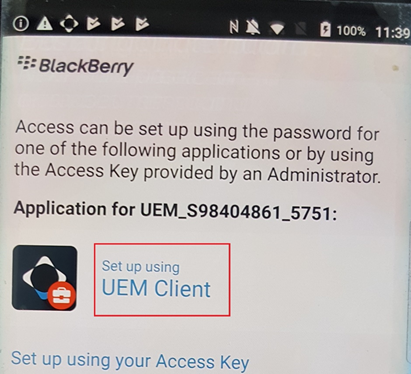
Enter in your original activation password and select OK to continue.
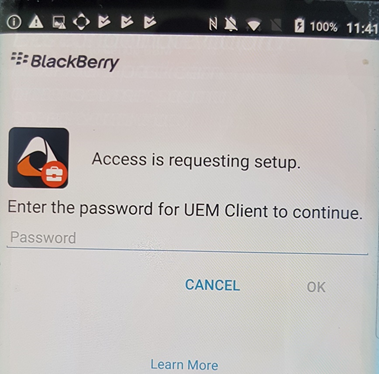
Select “I AGREE” to continue.

14. In any of the work apps, you’ll be able to swap between apps within the BlackBerry container by pressing the circular BB logo on the bottom right (which can be moved around)
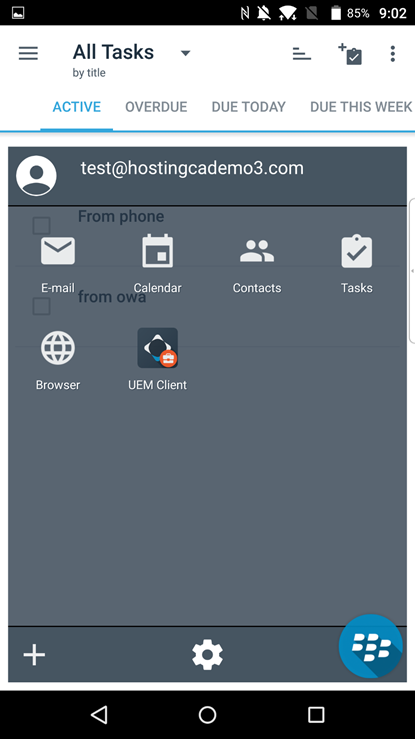
After this your Android for Work activation will be complete.
