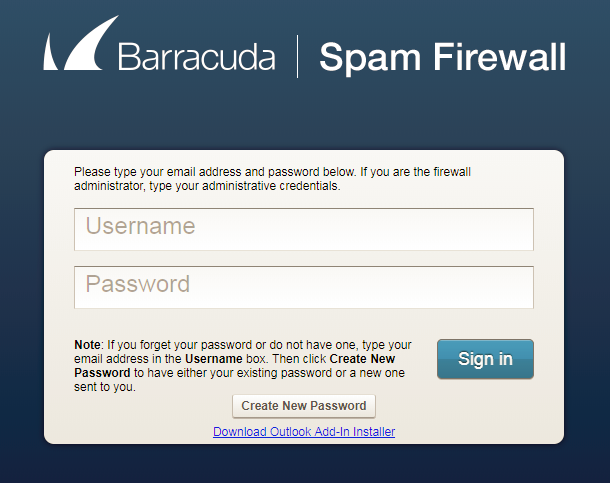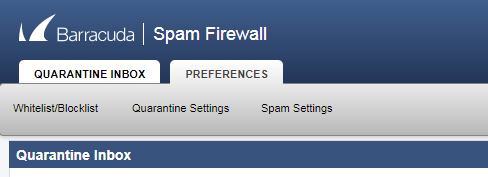Add email to Blocklist in Barracuda Spam Firewall
Adding Email Address or Domain to the Blocklist
- Login to the Barracuda with your email address and email password.
- Select the PREFERENCES tab at the top, and select the sub menu Whitelist/Blocklist.
- Under Blocked Email Addresses and Domains (Blocklist), type the email address or domain name.
- Click Add.
- If needed, repeat to add additional entries.
Notes
- If you enter a full email address, such as email@gmail.com, just that user is specified. If you enter just a domain, such as gmail.com, all users in that domain are specified.
- If you enter a domain such as gmail.com, all sub domains are also included, such as subdomain.gmail.com and subdomain3.gmail.com.
- Mass mailings often come from domains that do not resemble the company’s web site name. For example, you may want to receive mailings from CoolMailinglistBookClub.com, but you will find that this site sends out its mailing from the domain cmlbc.com. You need to look at the From: address of an actual mailing that you are trying to Whitelist or Blacklist to determine what to enter.