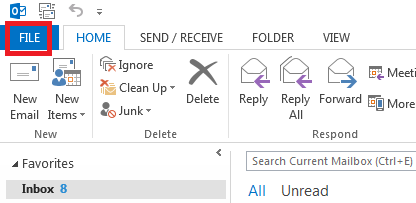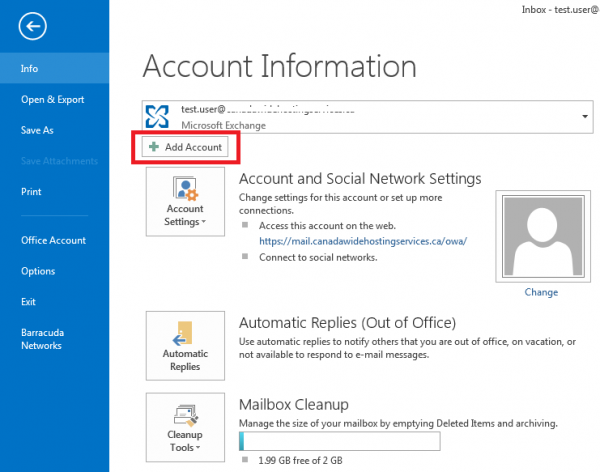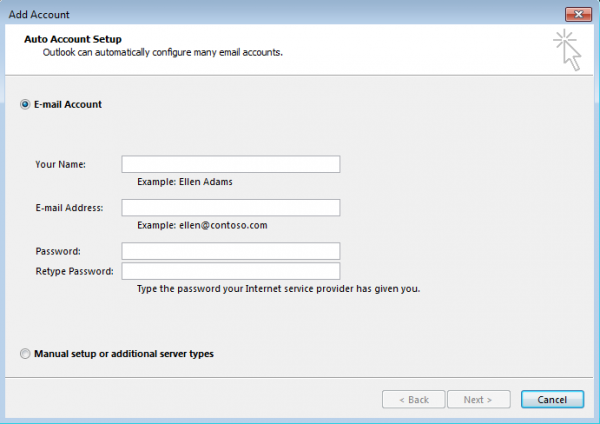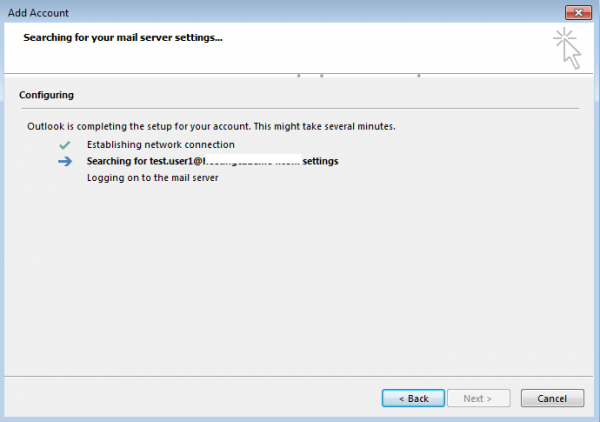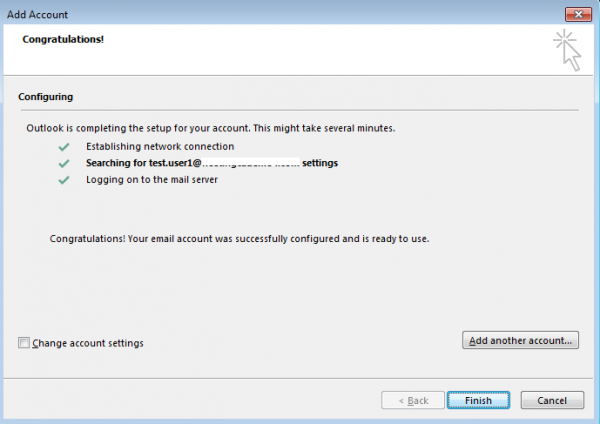How to configure Outlook with Hosted Exchange 2016 and 2019
How to configure your Outlook 2013 with Exchange 2016 and 2019.
Introduction:
The purpose of this documentation is to provide end-users complete configuration steps in configuring Microsoft Outlook 2016 and our Hosted Exchange 2016 email services. In this example, a Windows 7 PC was used.
Prerequisites:
- Subscribed to a Hosted Exchange 2016 account
- Outlook 2010, Outlook 2013, Outlook 2016
Steps:
- From Outlook 2013, go to the FILE
- Select “+ Add Account” button to ADD a new mailbox.
- Enter in your mailbox information.
- Your Name: This will be replaced with whatever your display name is set to in the Panel
- E-mail address: Your full email address
- Password: Your email password
- Retype Password: Your email password a second time
- Your account will auto setup.
- Your account is complete. Press Finish to start syncing.