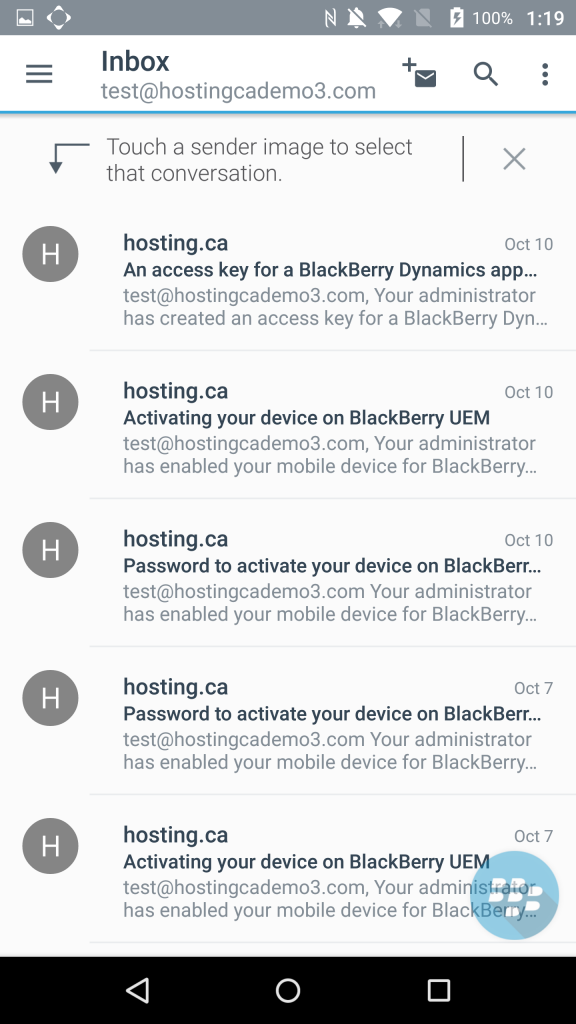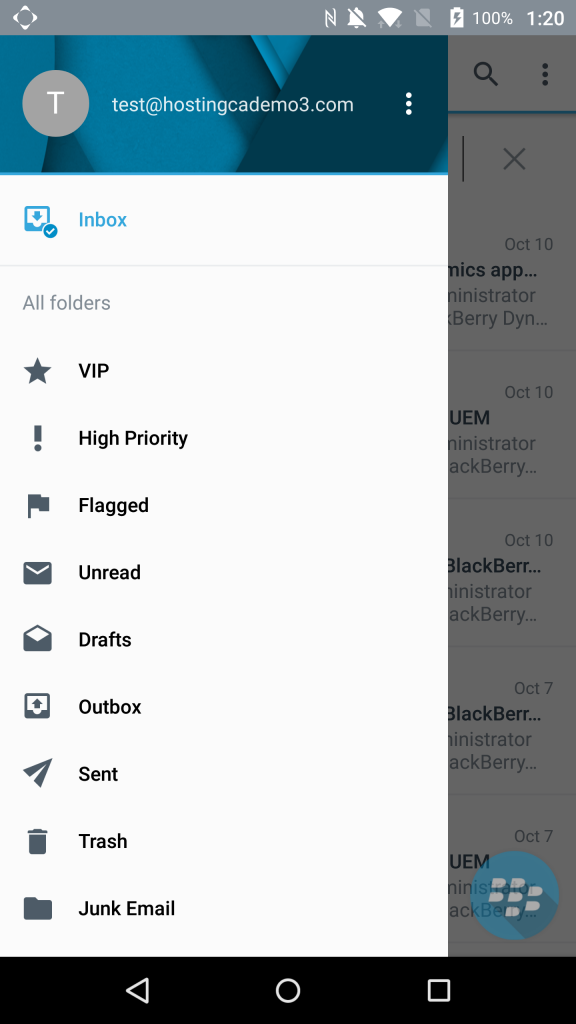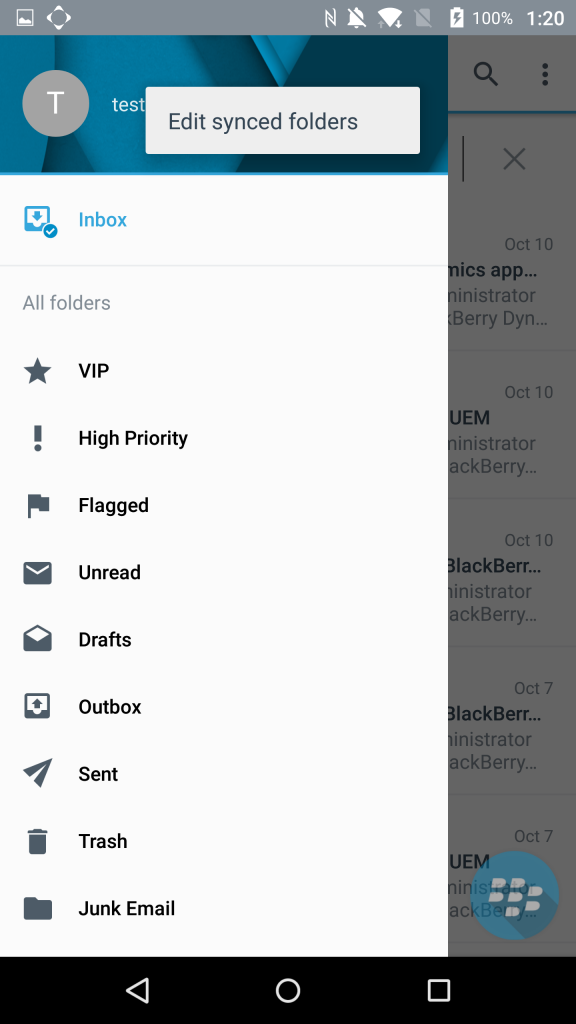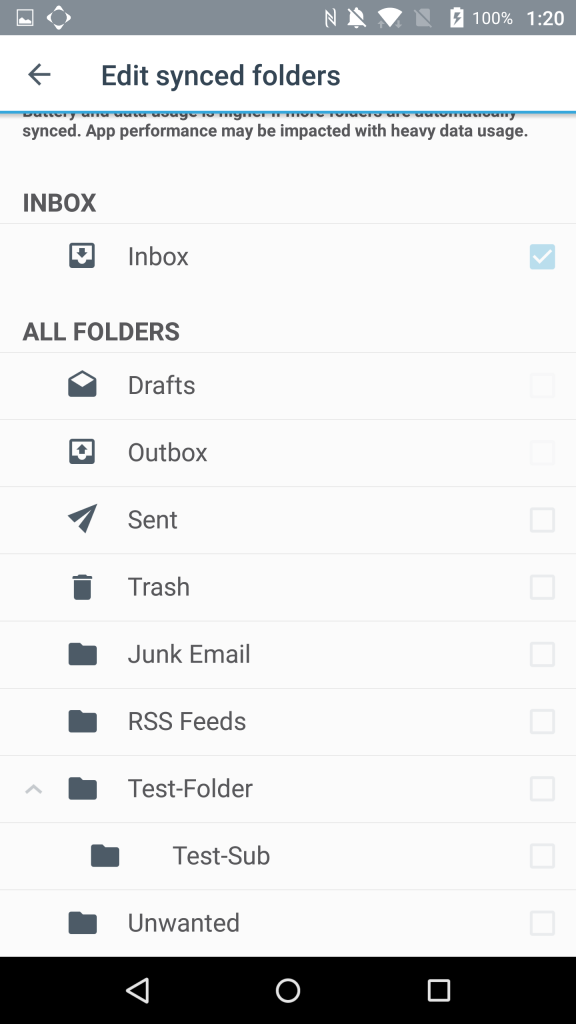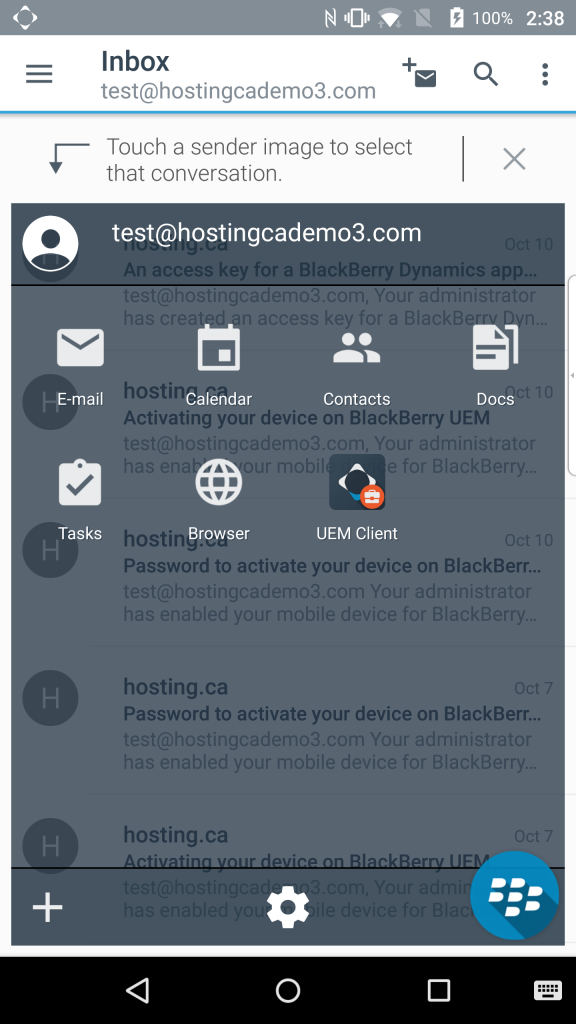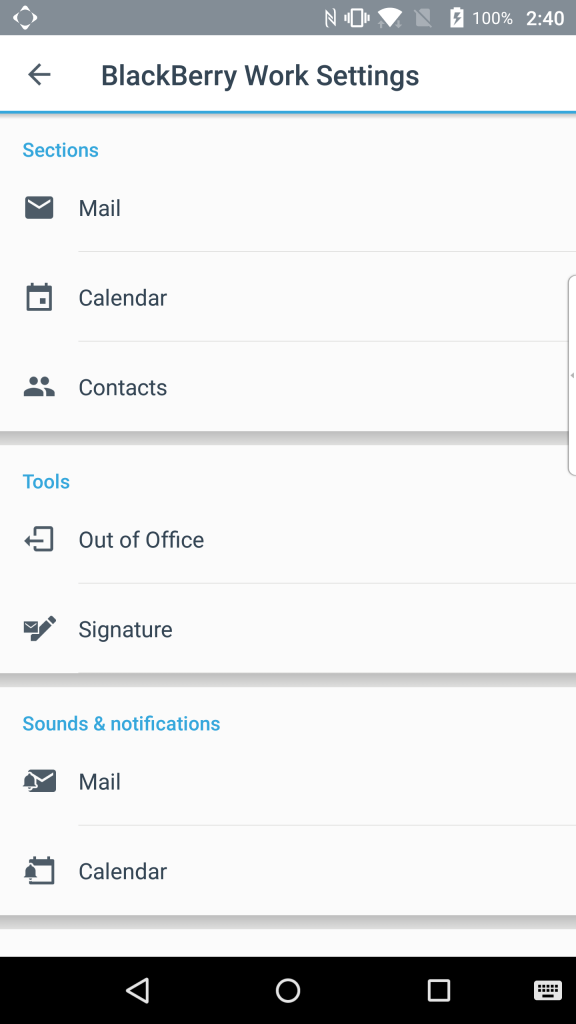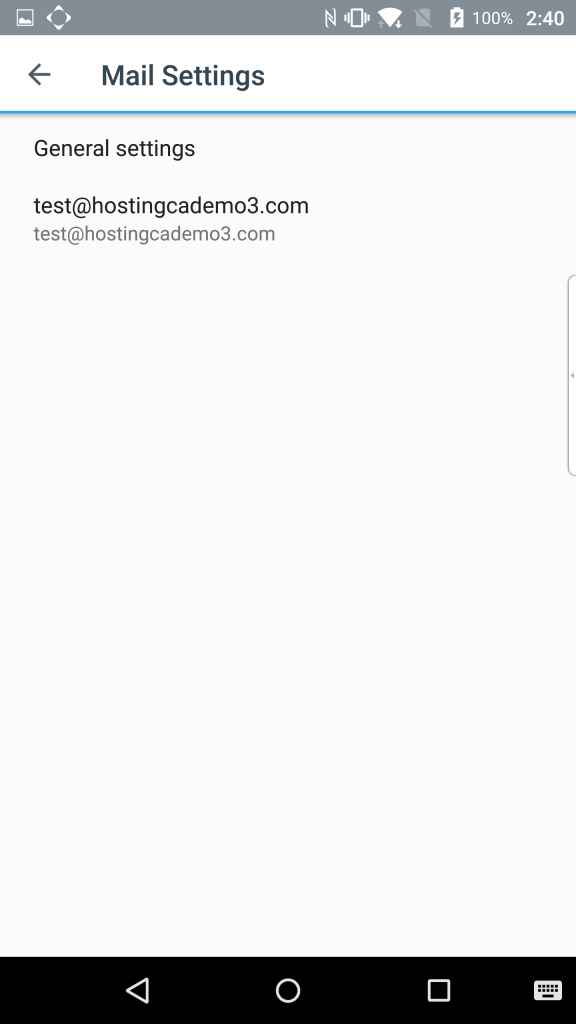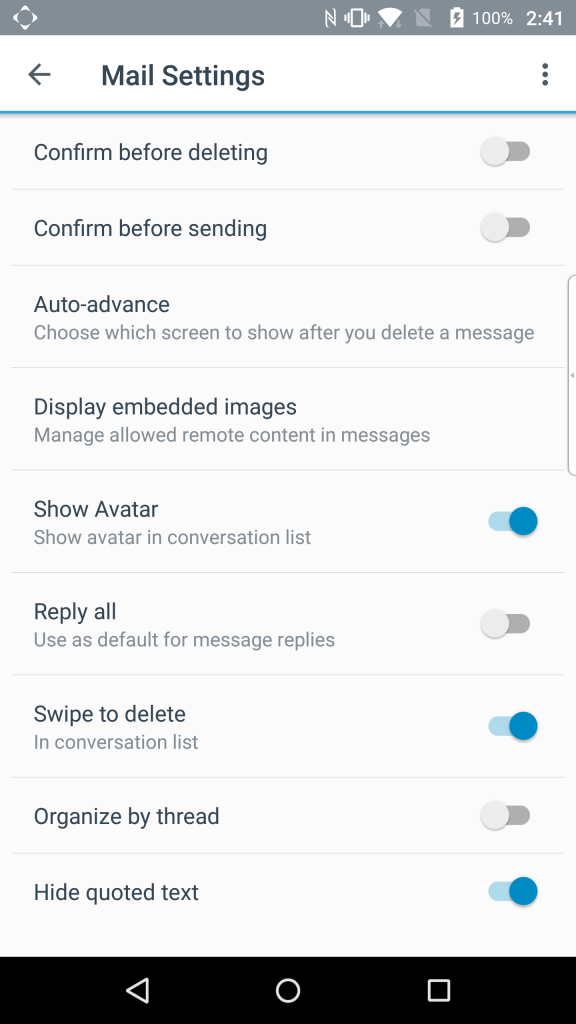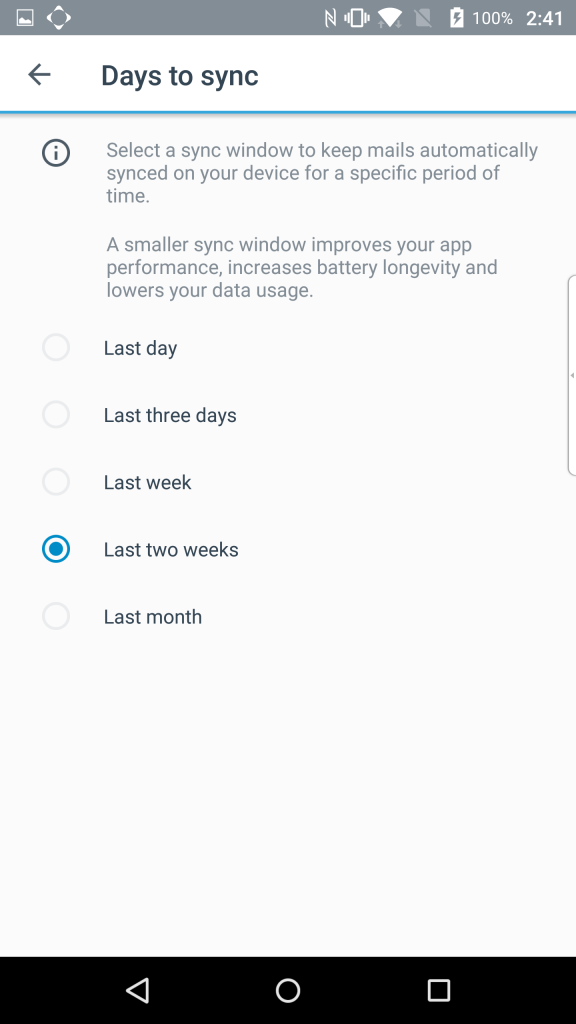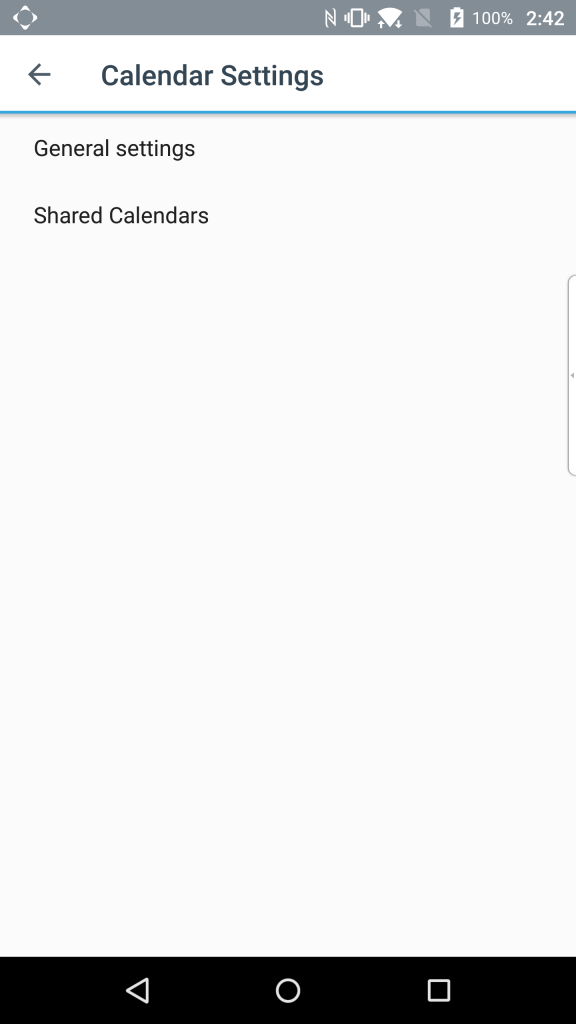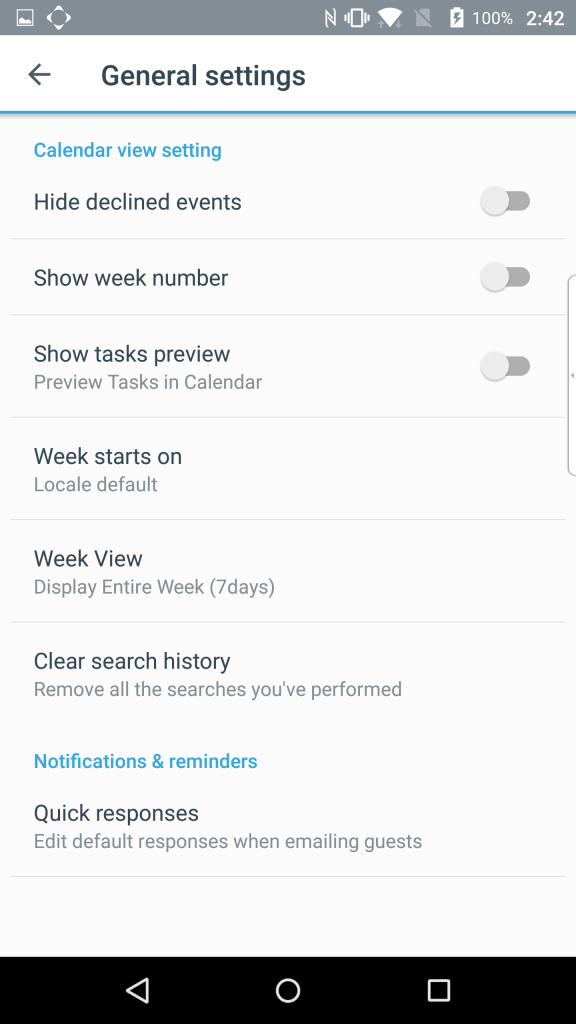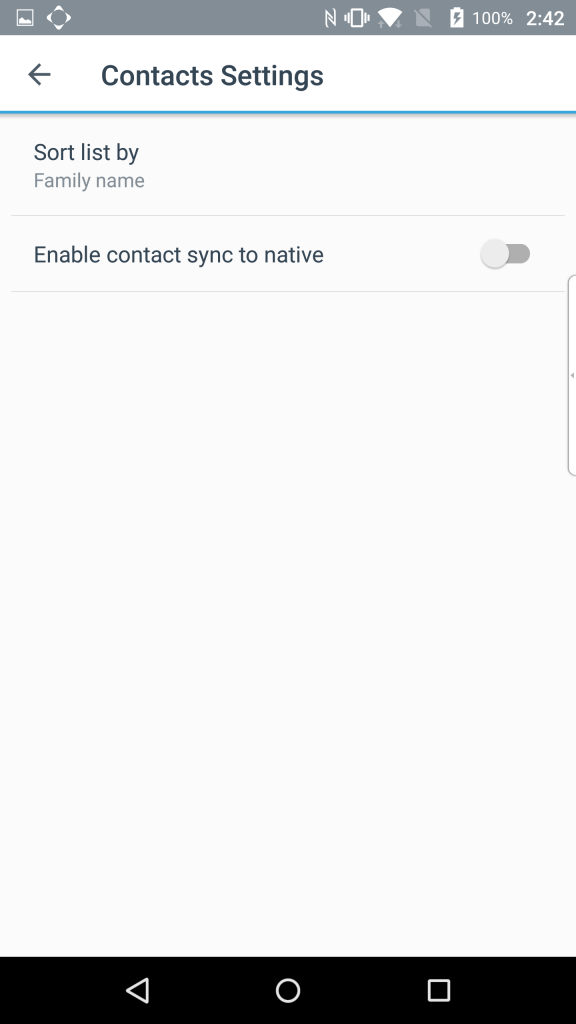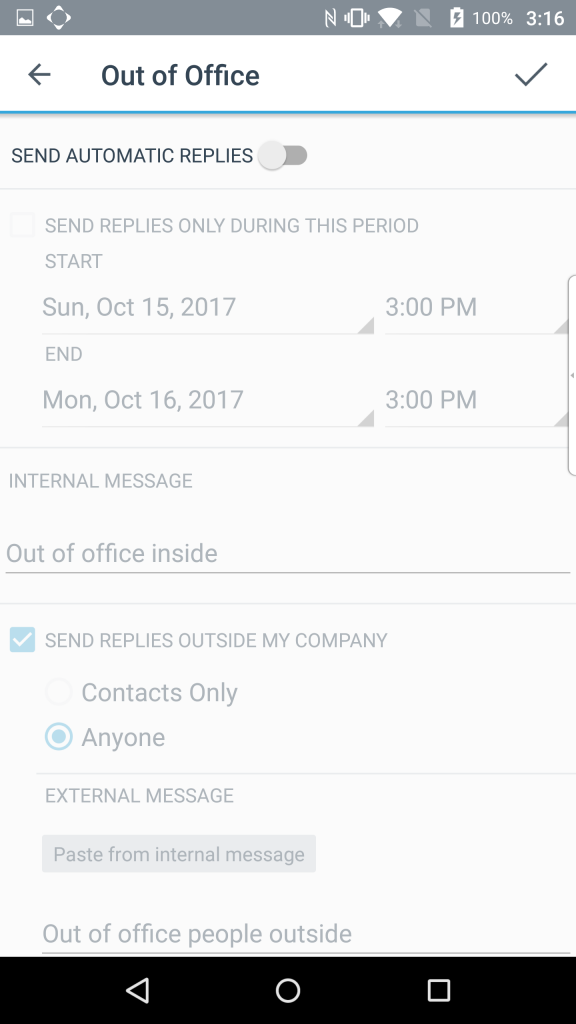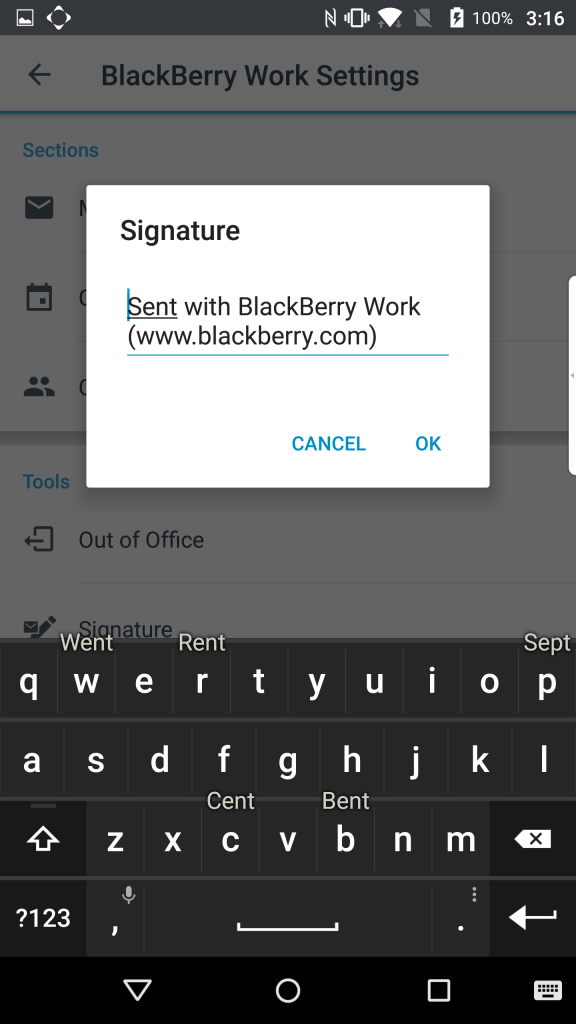How to customize settings with BES UEM (Android)
How to customize settings with BES UEM (Android)
Introduction:
The purpose of this documentation is to provide end users complete configuration steps in changing the settings when using BlackBerry UEM.
Prerequisites:
- BlackBerry Work configured and working with email
Topics Covered
- Email Settings
- Calendar Settings
- Contact Settings
- Signature
- Out Of Office
1. Make sure you’ve loaded BlackBerry Work.
2. Select the “Menu” button on the top left. It’s the 3 lines on the left of the INBOX.
3. The side menu will open up. Select the 3 dots on the right side of your email address to open up the menu.
4. You’ll be able to select the item “Edit synced folders” and proceed.
5. The list of all your email folders will show up. Select them with the checkbox to the right side. Press the left back arrow (at the top left) to save the settings and that’s it.
Other E-Mail Settings
Select the floating BlackBerry logo and select the gear icon to enter into the settings.
E-Mail Sync Settings
The only options are the ones below.
Calendar Settings
Contact Settings
Out Of Office
Toggle the “Send Automatic Replies” to disable or enable it. Change the settings according to your needs.
Signature
Change the signature according to your needs.