How to Change the From Address in Exchange 2016
This document will be using an example from OWA 2016.
If you have Send-As rights for another mailbox, you may want to send email as that other user from your own mailbox.
This is easy enough to do in the Outlook client by clicking the From drop-down box and selecting the appropriate account or entering an email address. It’s not quite that intuitive in Outlook Web App (OWA), but it can still be managed.
First, you need to display the From field for the message you are composing in OWA. Click the […] ellipses button and select Show From:
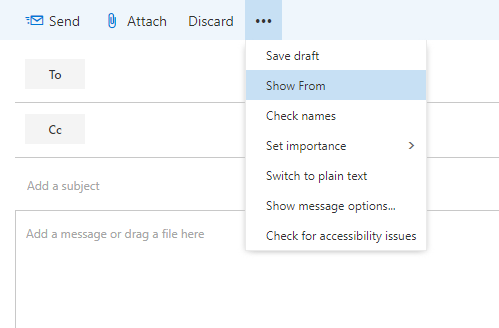
Next, left-click From the email address and press the DELETE key. It will erase the email address.
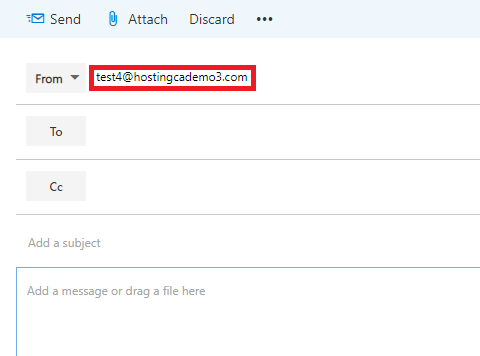
Now type in the email address of the user you want to send the email as:
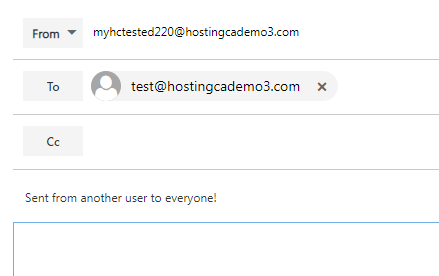
If you don’t know you can also search the company directory. If you don’t have access, then you will get an error in the same box.
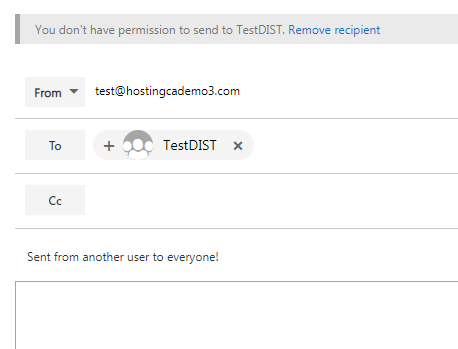
Note that the sent item will go into your Sent Items folder, not the user’s who you are sending as.
