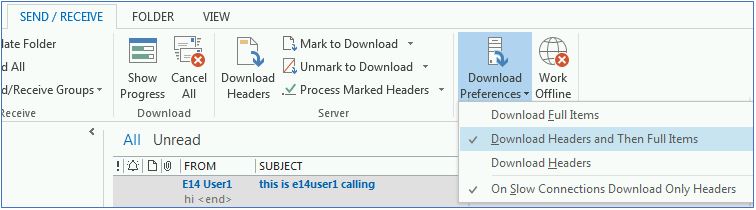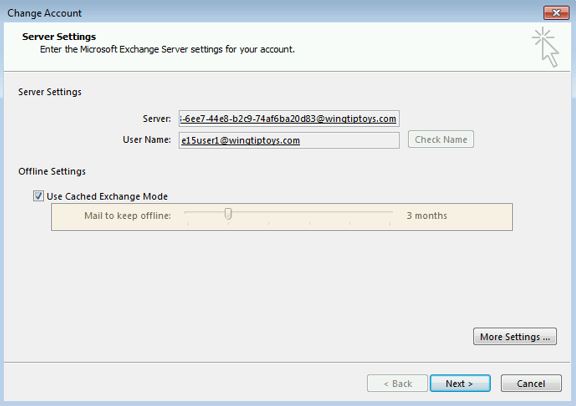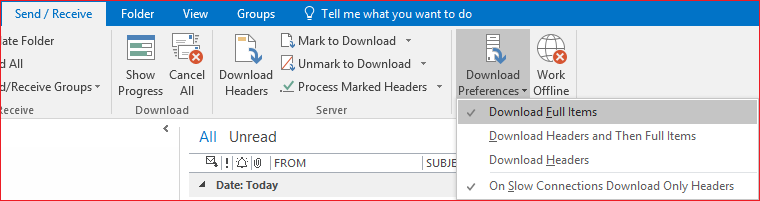Outlook 2013 or 2016 Missing Items from Exchange Server
Symptoms
Is your Outlook missing items? When you use Microsoft Outlook 2016 or Outlook 2013 with our Hosted Exchange to connect to your Microsoft Exchange Server mailbox, your email folders display only newer items. Additionally, at the bottom of the list of items, the following message and hyperlink are missing:
This message is shown in the following figure:
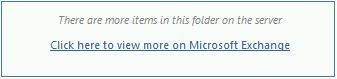
Cause
This issue occurs when the following conditions are true:
- The Download Preferences setting is configured for Download Headers or Download Headers and Then Full Items.
- The Mail to keep offline setting is not set to All.
This is a known limitation in Outlook 2016 and Outlook 2013.
Workaround
To work around this issue, change the Download Preferences setting to Download Full Items. To do this, follow these steps:
- Start Outlook.
- On the Send/Receive tab, click Download Preferences, and then click Download Full Items.
More Information
For more information about the Mail to keep offline setting, click the following article number to view the article in the Microsoft Knowledge Base:
2733062 Only a subset of your Exchange mailbox items are synchronized in Outlook 2016 or 2013
Tags: outlook 2013, outlook 2016