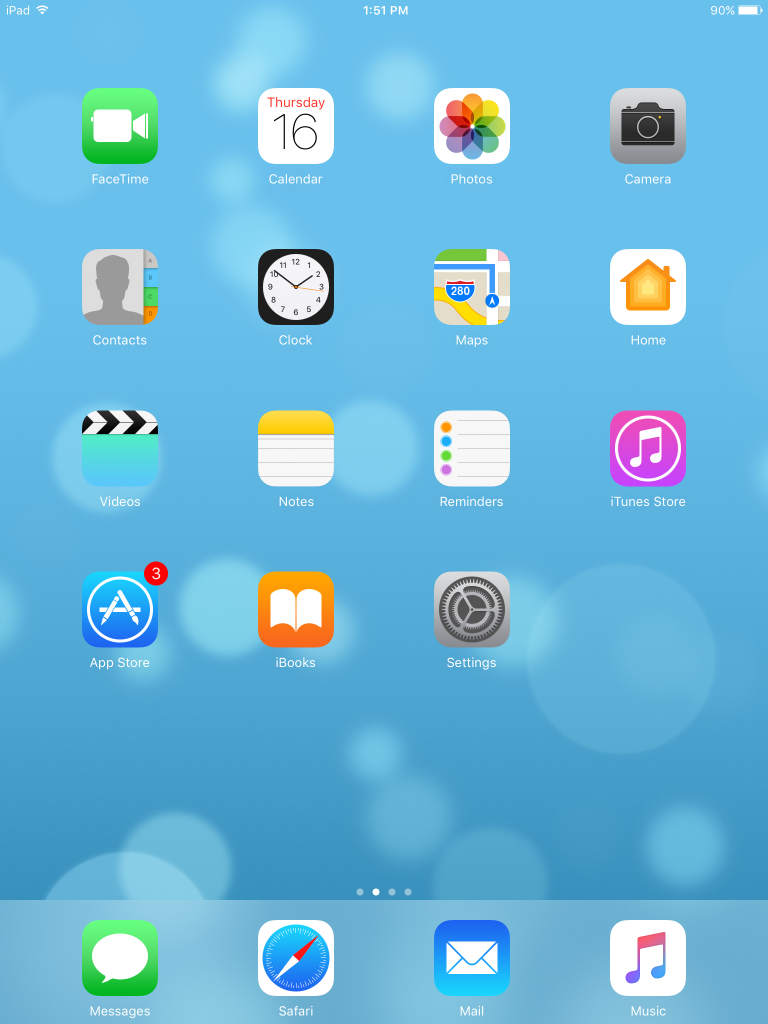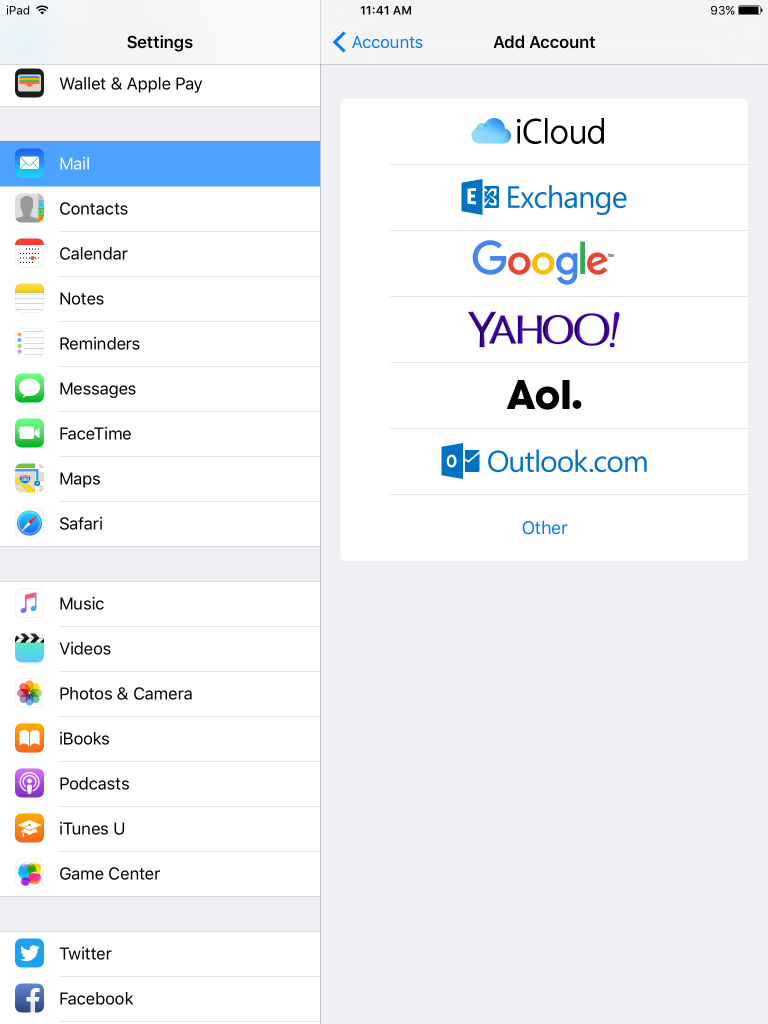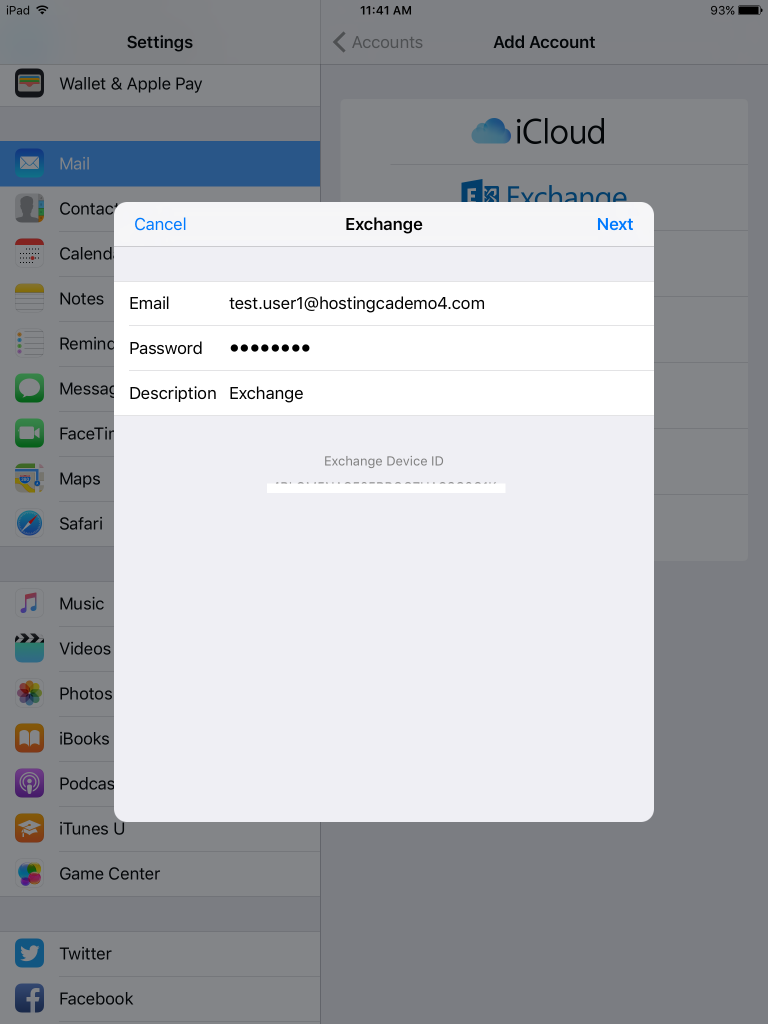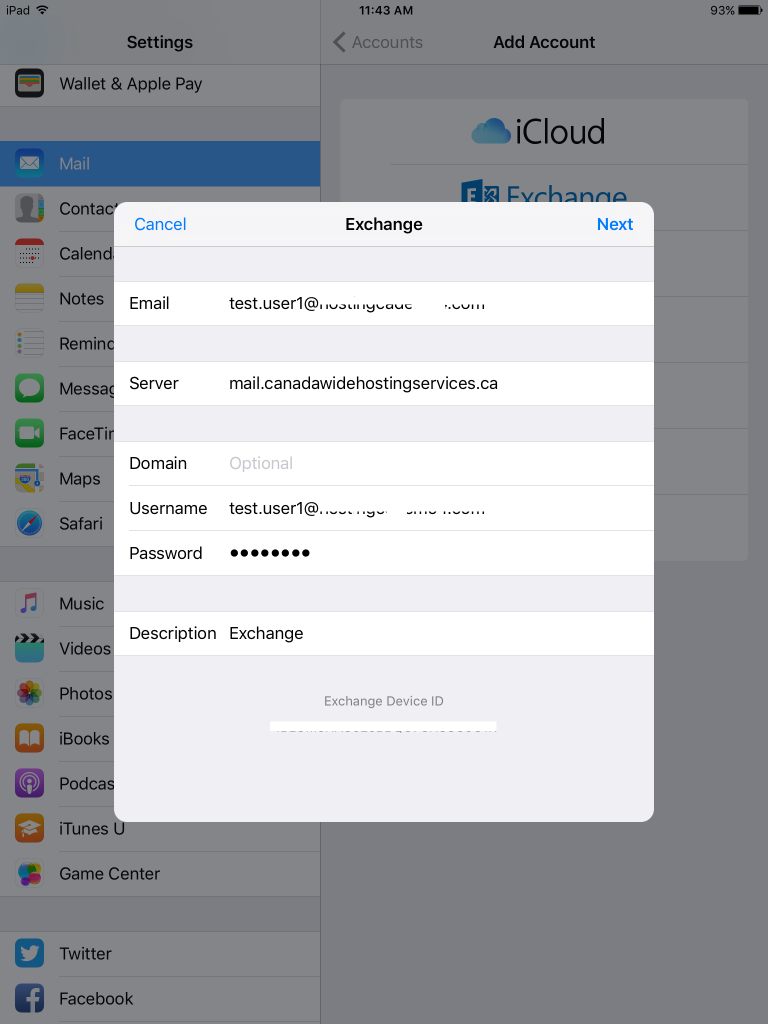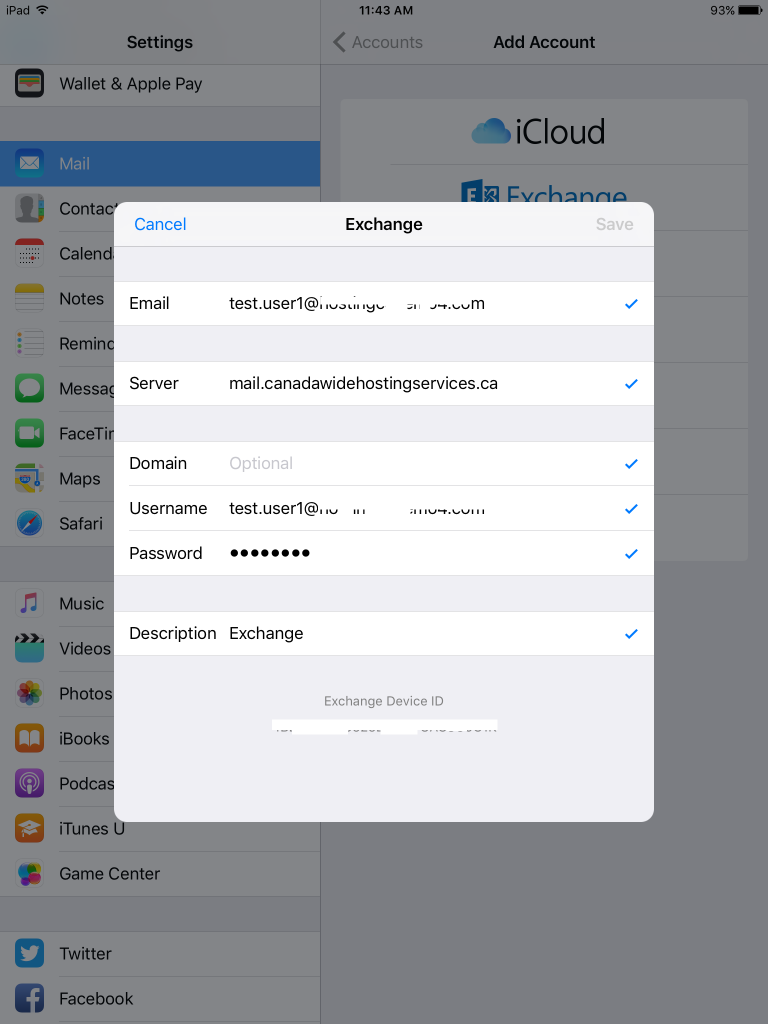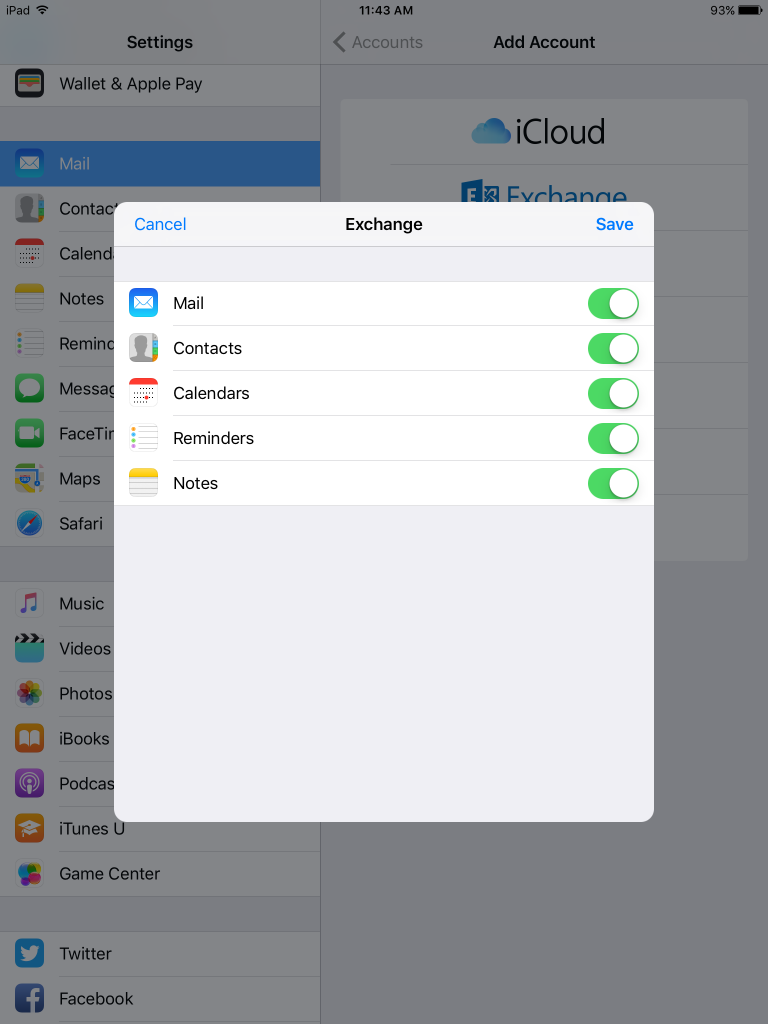Setup Exchange 2016 on iPad
How to setup Exchange 2016 on the iPad (iOS 10.2.1)
Introduction:
This purpose of following documentation is to provide end users complete configuration steps in setting up an iPad (iOS 10.2.1) with MS Exchange 2016.
Requirements:
An Exchange 2016 mailbox setup in the panel with ActiveSync enabled.
Steps:
- From the home screen, select the Settings
- Scroll down and select Mail on the left and choose the Exchange option on the right.
- Enter in your email details. Full Email address, email password and an optional description.
- It may setup automatically, or you may get a warning. Below shows that it could not find the settings, so you will need to enter in the details manually. If you get the below screen, enter the settings manually.
Enter in the FULL email address, server name as “mail.canadawidehostingservices.ca”, Username as the email address, and email password. And an optional description.
You’ll see the iPad verify the login credentials. If you don’t get check marks, then you don’t have the right credentials. See below.
- After verifying the mailbox details, you will be able to select the items to sync. Select Save to save your new exchange account to the device.
Now you will have completed the Setup Exchange 2016 on iPad.