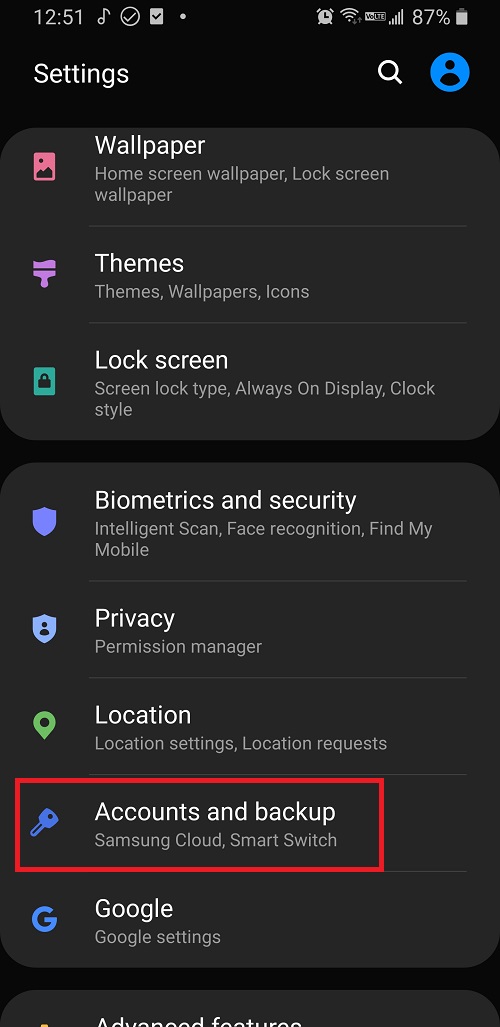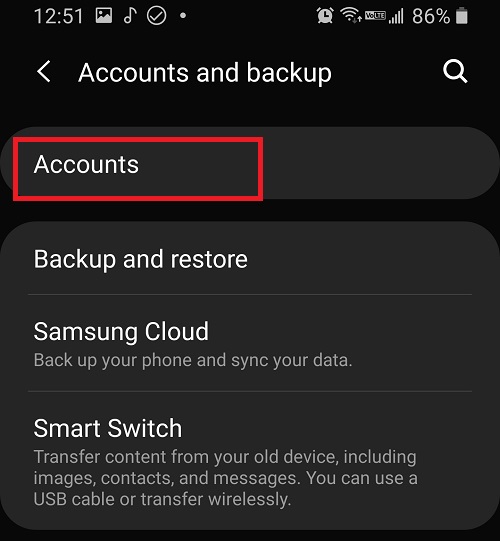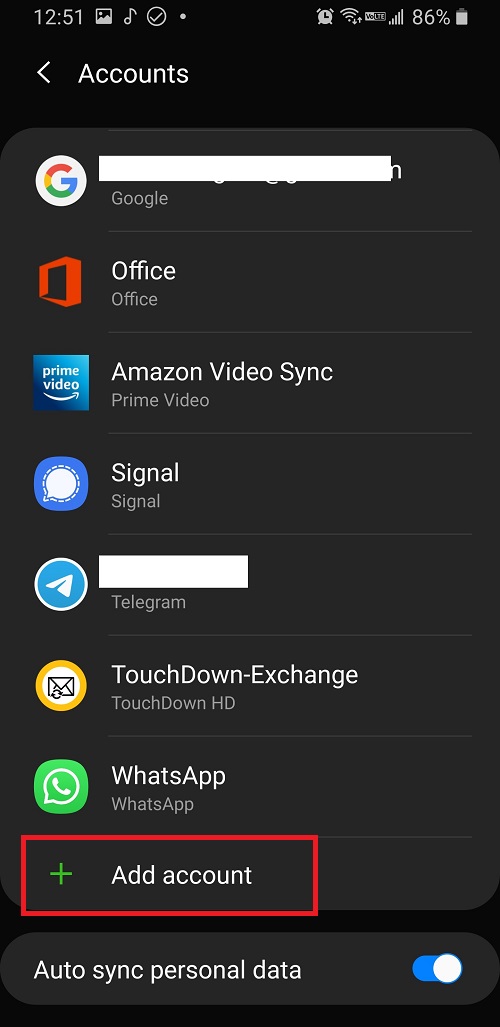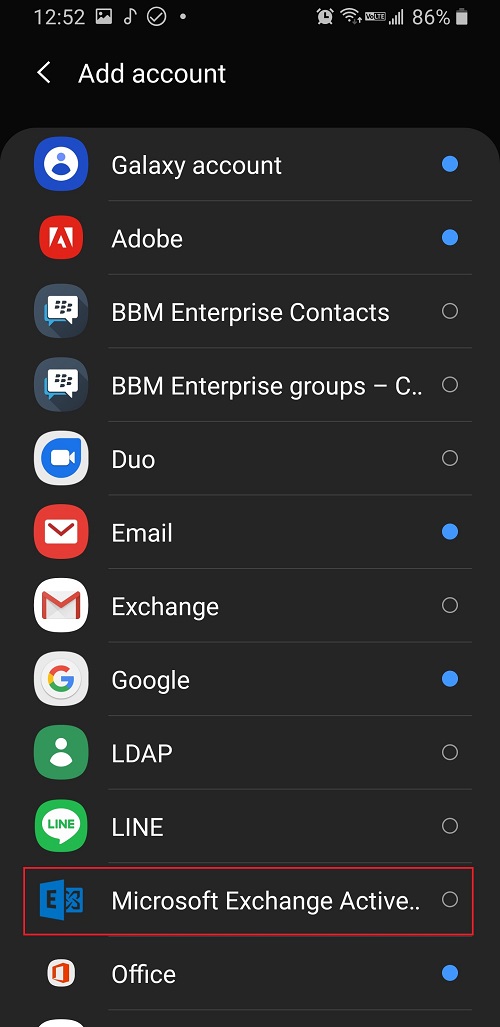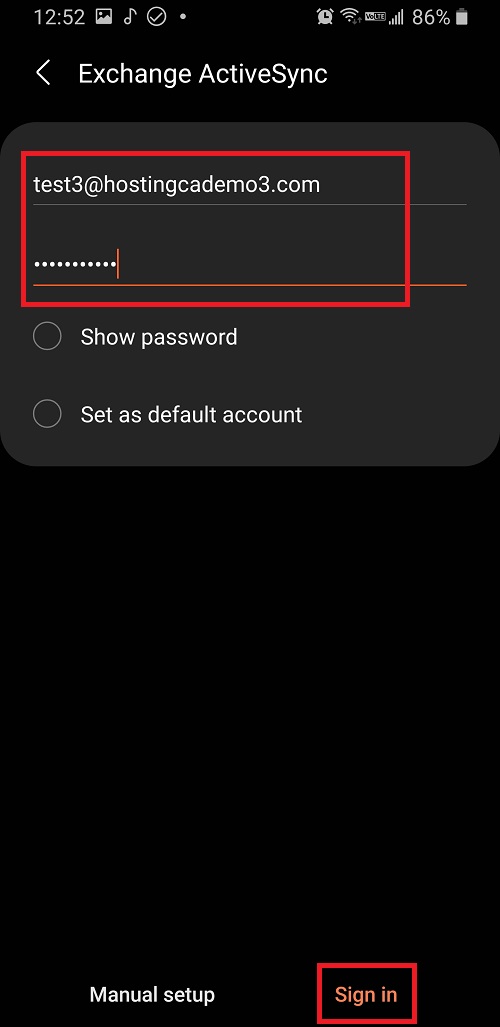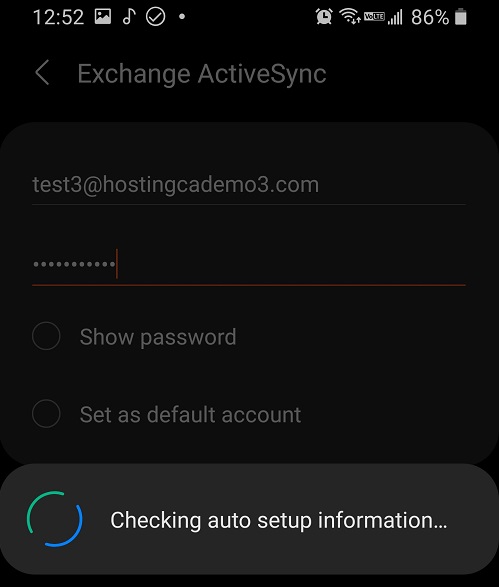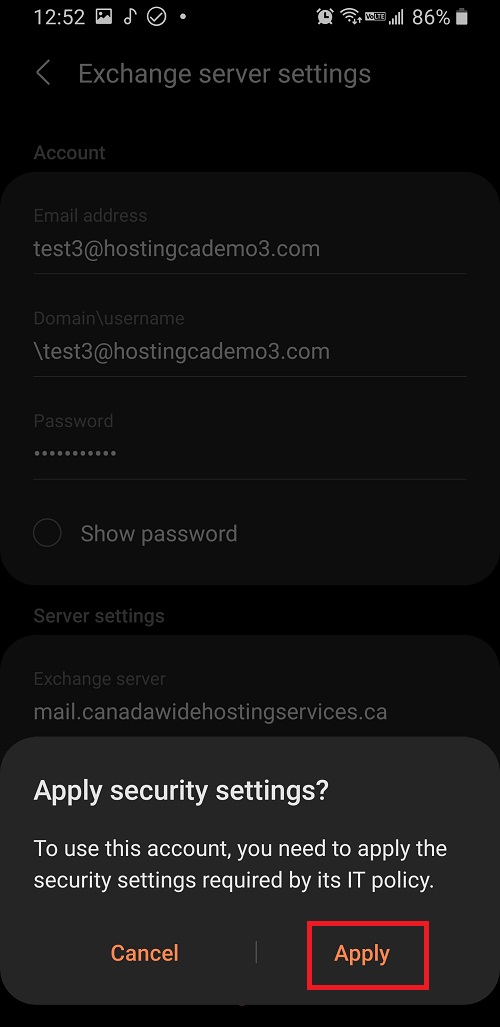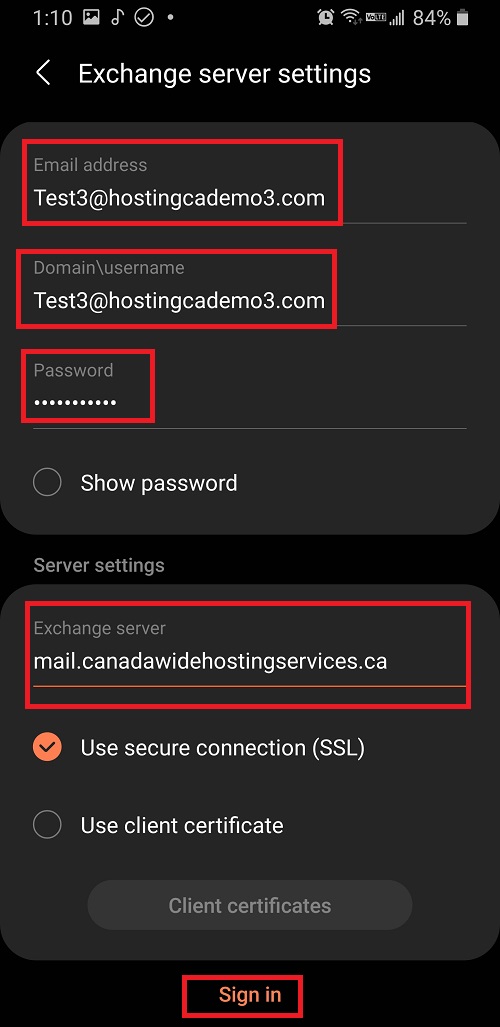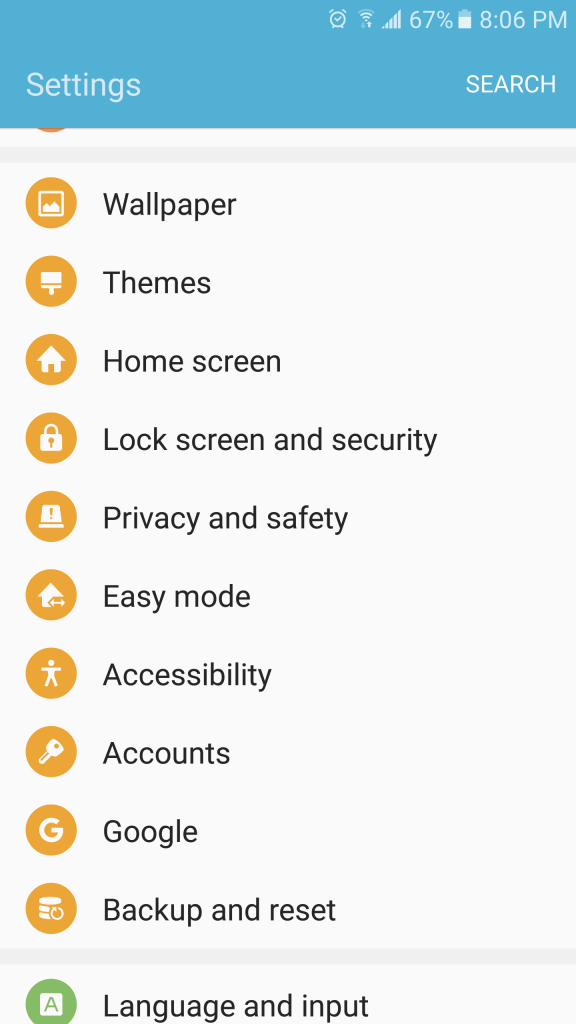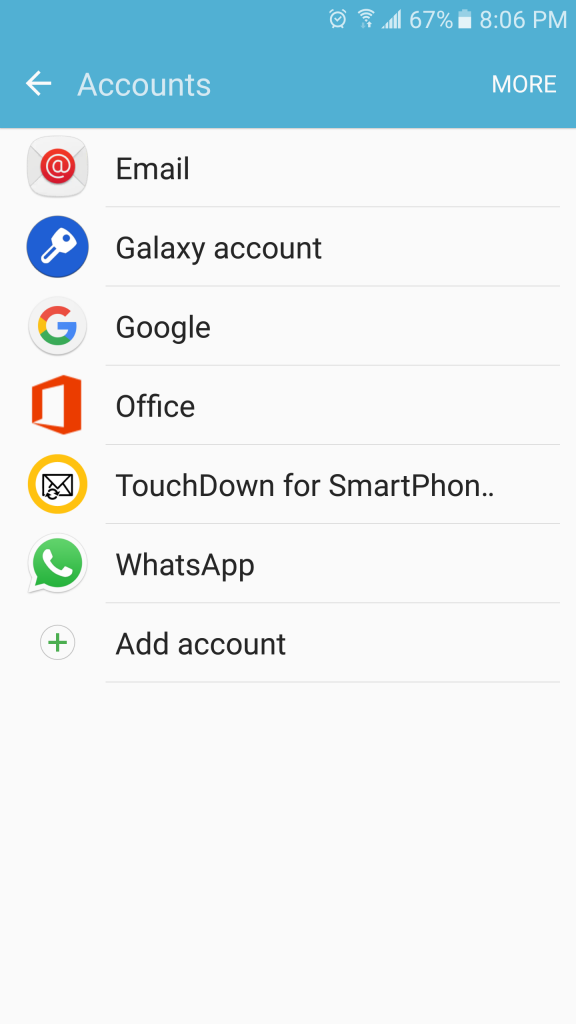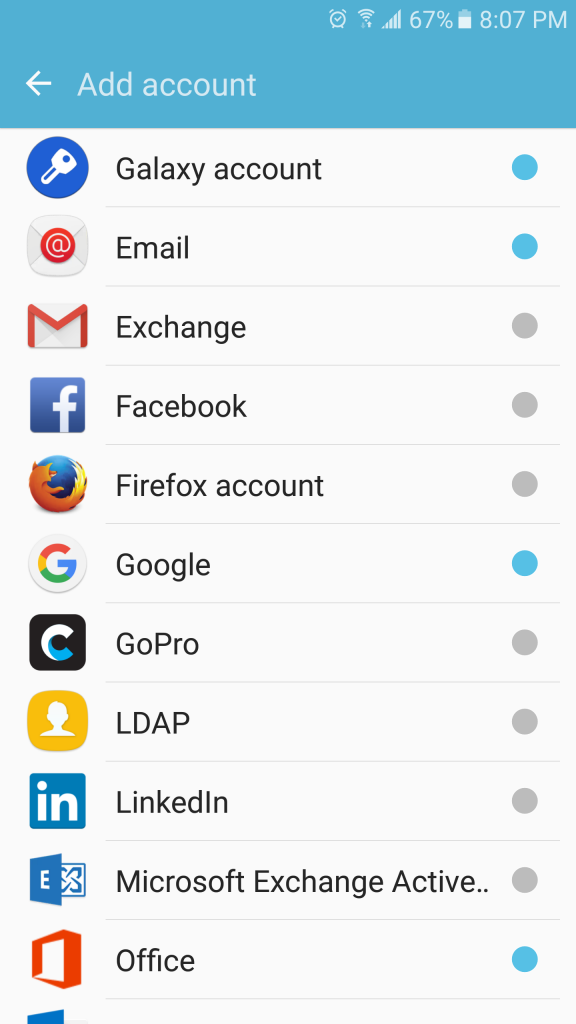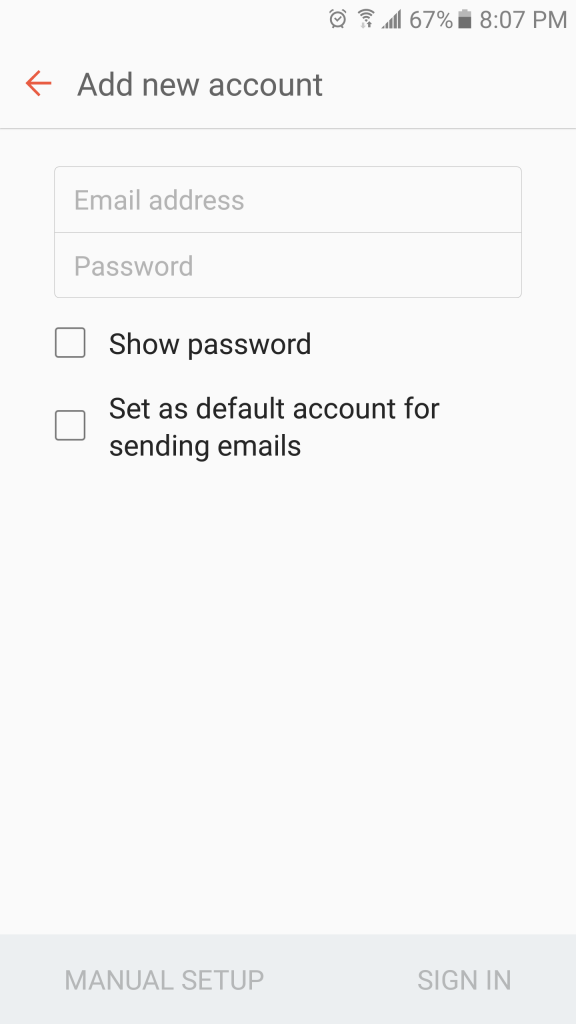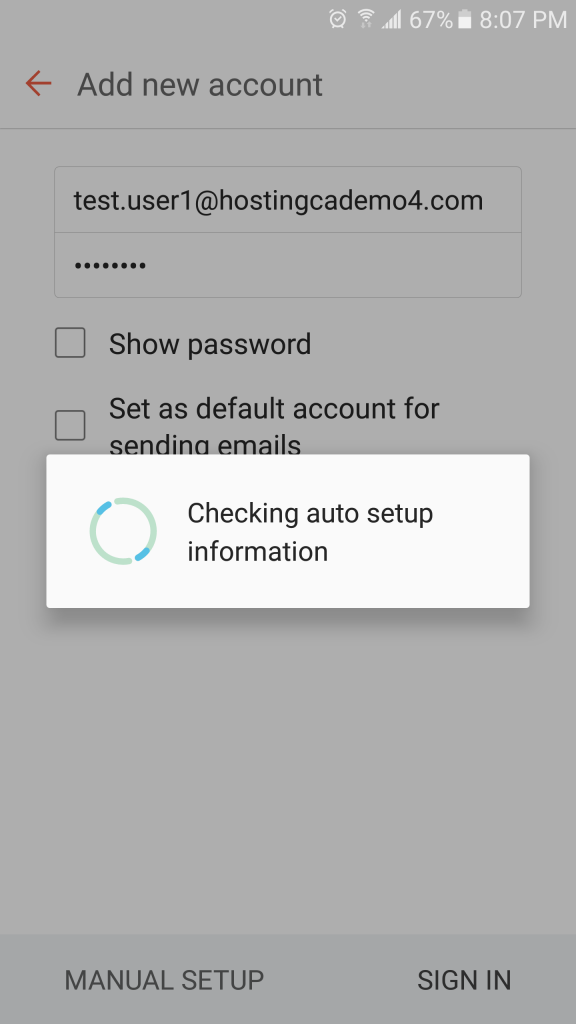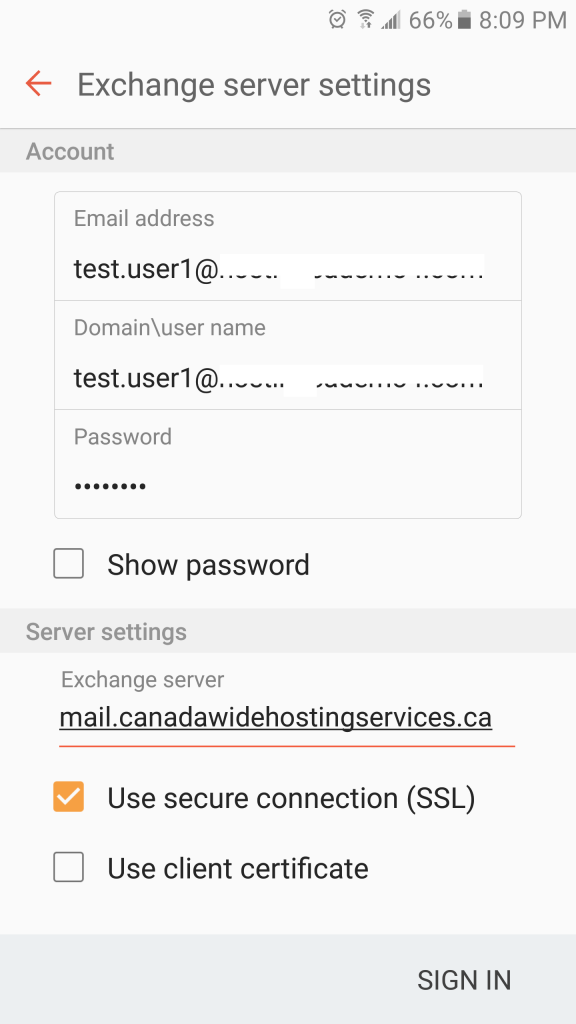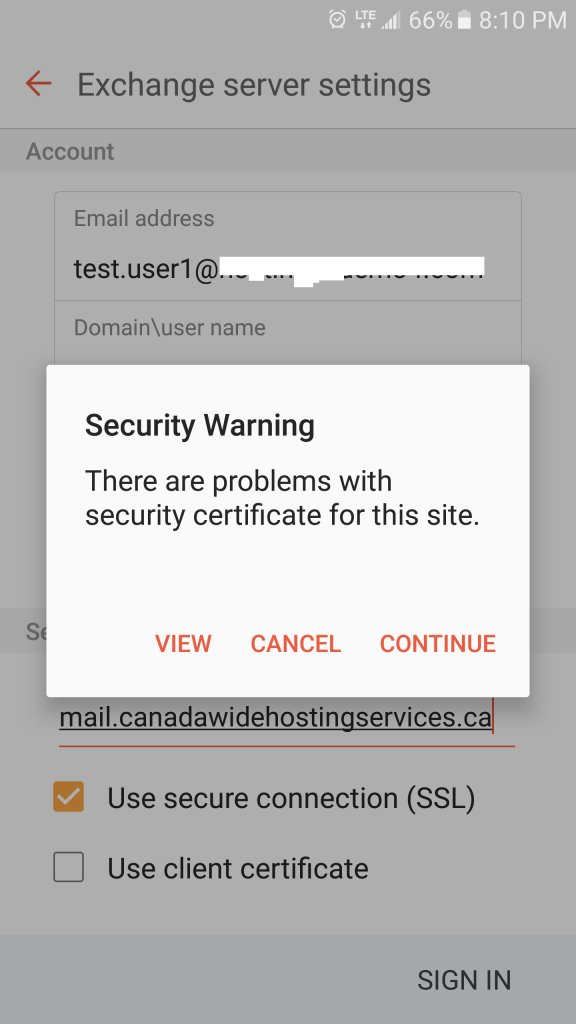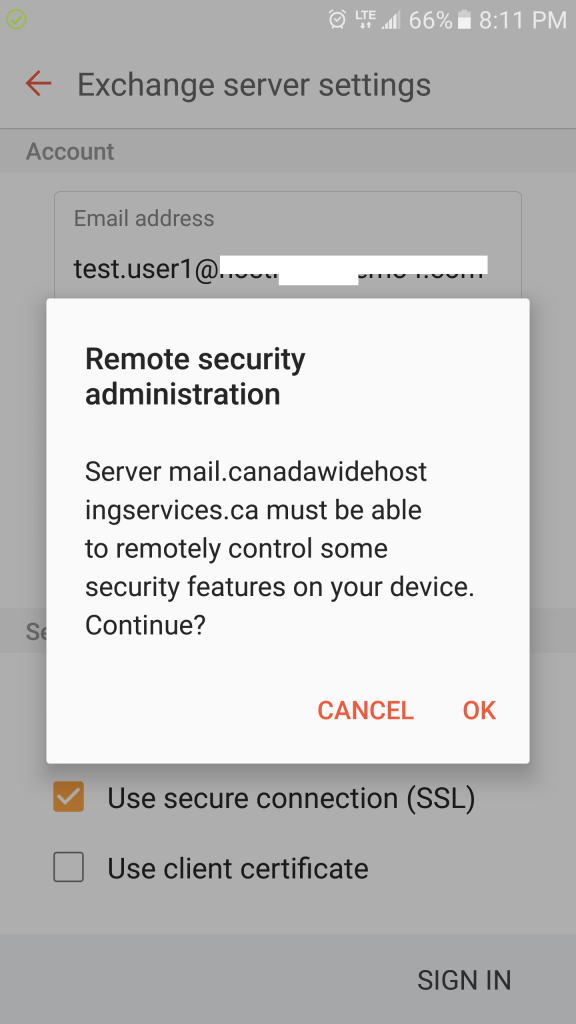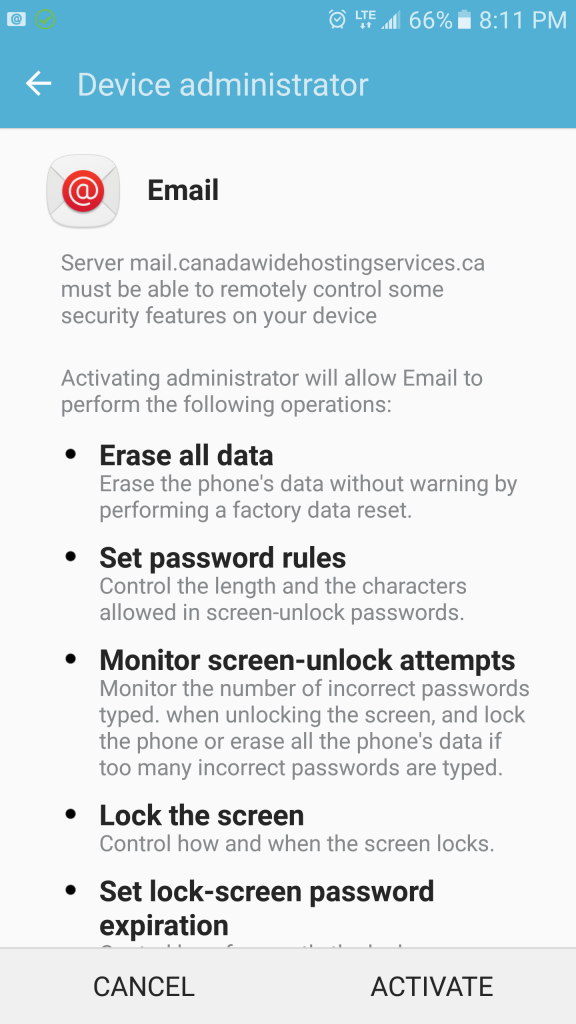How to configure Activesync with an Android device Exchange 2016
Introduction:
The purpose of this documentation is to provide end users complete configuration steps in activating an Android powered device with our Hosted Exchange 2016 email services. In this example, a Samsung S9 Note was used.
Prerequisites:
- Android Device
- Subscribed to a Hosted Exchange 2016 account
- ActiveSync enabled on the mailbox
Steps:
- Go to the settings menu, which is a gear icon.
- From the settings menu, choose the accounts and backup menu option.
- Select the “Accounts” option.
- Scroll to the bottom and select the “+ Add Account” option
- Select the “Microsoft Exchange Activesync” option.
- Enter in the full email address and password. Then choose the “Sign in” option.
- It will auto setup the account.
- It will ask to apply the security settings, select “Apply” to finalize the account setup.
For a manual setup, make sure the settings are correct.
Email Address: Your full email address
Domain\username: Your full email address
Password: Your email password
Server: mail.canadawidehostingservices.ca
For an Android Samsung S6, the following below was used.
Steps:
- From the settings menu, choose the accounts
- Select “+ Add account” at the bottom.
- Select Microsoft Exchange Activesync.
- Enter in your FULL email address and mailbox password.
- It will try to setup automatically…
- If it doesn’t. You can confirm the settings. Enter your email address , password and exchange server settings. Make sure the Exchange server name is “mail.canadawidehostingservices.ca”.
- Accept the security warning note. Press CONTINUE to go to the next step.
- Accept the remote security admin note. Select OK to continue.
- Select Activate to complete. Your email and content will synchronize slowly depending on the amount or options you selected, so please be patient.