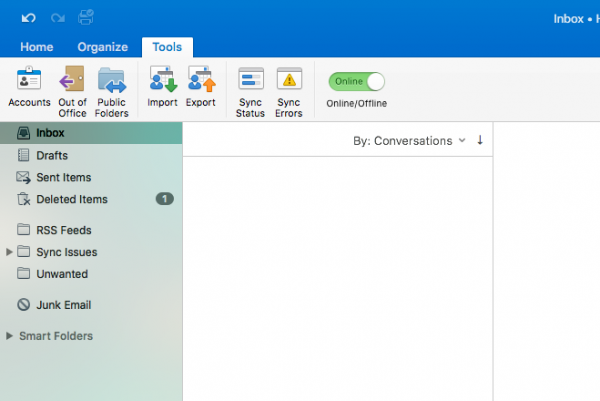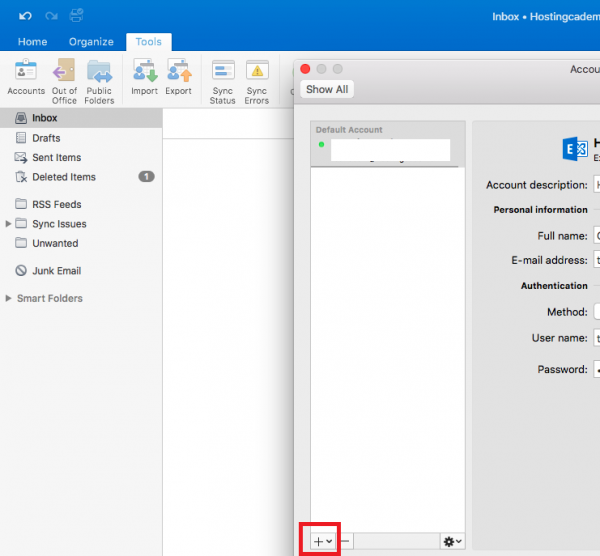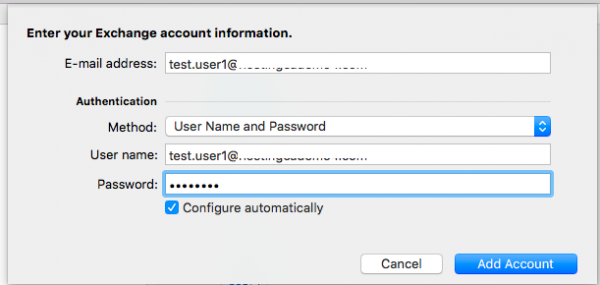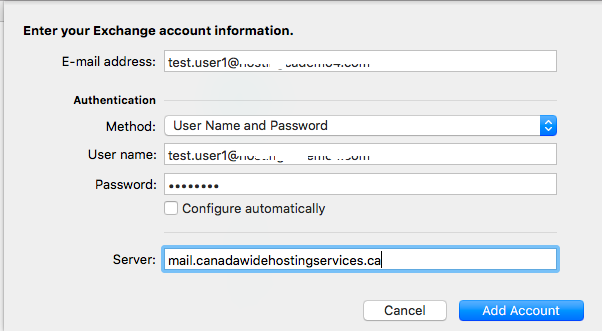How to configure Mac Outlook 2016 on Hosted Exchange 2016
The purpose of this documentation is to provide end-users complete configuration steps in how to configure Mac Outlook 2016 with our Hosted Exchange 2016 email services. In this example a Macbook Air was used.
Prerequisites:
- Subscribed to a Hosted Exchange 2016 account
- Mac Outlook 2016
Steps:
- From Outlook 2016 on the Mac, go to the tools tab, and choose the accounts
- Select “+” at the bottom left of the new Accounts window to ADD a new mailbox.
- Enter in your mailbox information.
- E-mail address: Your full email address
- Method: User Name and Password
- User name: Your full email address
- Password: your email password
- If your account does not auto setup, you may enter the detais manually.
- E-mail address: Your full email address
- Method: User Name and Password
- User name: Your full email address
- Password: your email password
- Server: canadawidehostingservices.ca
Press “Add Account” on the bottom right to have your account added to Outlook.
This is how you configure Mac Outlook 2016.