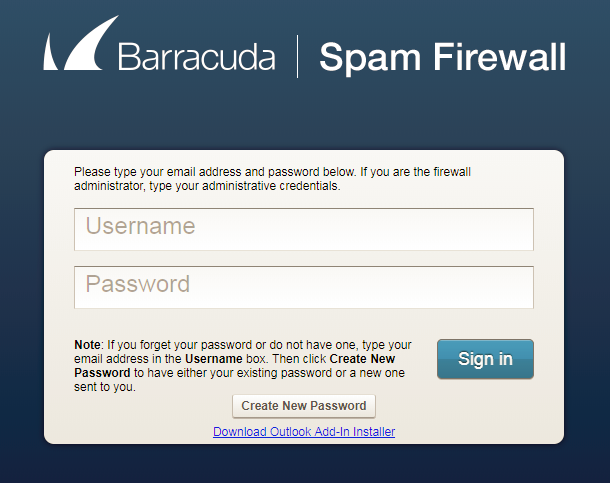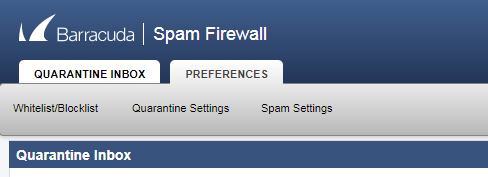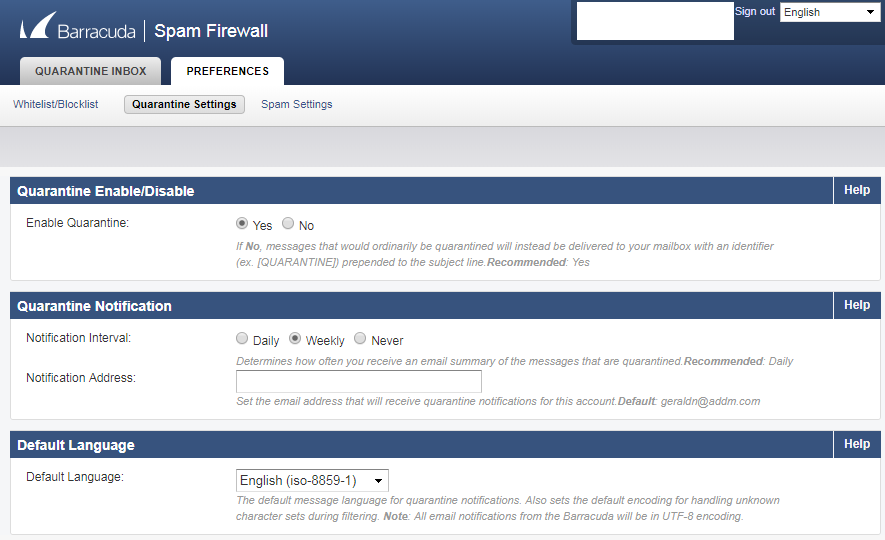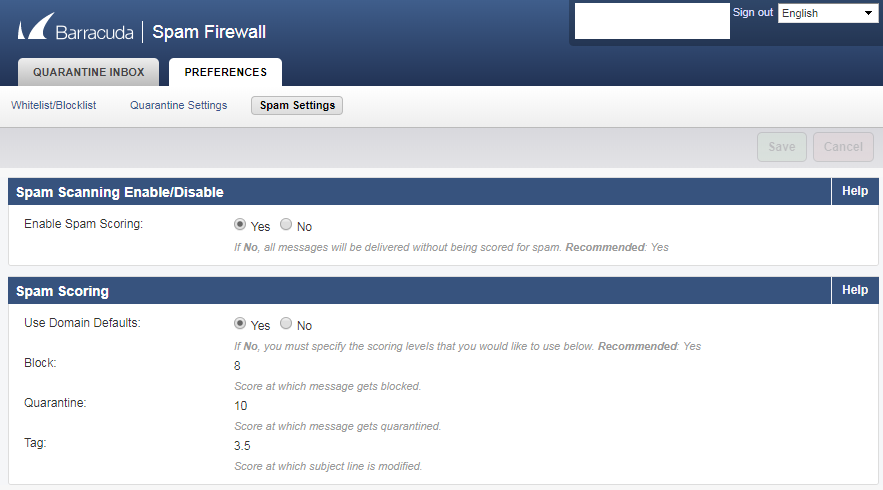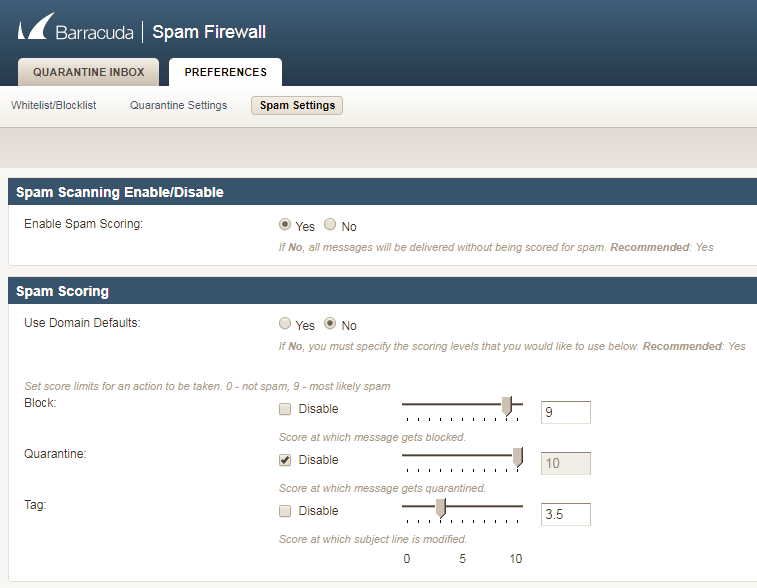Manage Barracuda Spam Settings
Manage Barracuda Spam Settings
At hosting.ca, we use the Barracuda system as one way to filter spam messages for some of our Exchange Hosting services.
- Login to the Barracuda with your email address and email password. The Barracuda URL is:
https://barracuda01.hosting.ca/ - Select the PREFERENCES tab at the top, you can select Quarantine Settings or Spam Settings.
- Under Quarantine Settings the following options are available.
- The following options are available under the Spam Settings.
- For Spam Settings – Spam Scoring, you may not use our recommended settings to increase the sensitivity of the scoring. To do this, select “Use Domain Defaults” to no. Save these settings. Then you will be able to modify the scoring like below.
Notes on Spam Scoring
Once an inbound or outbound message has passed the initial Barracuda Email Security Gateway block/accept filters, it receives a score for its spam probability. This score ranges from 0 (definitely not spam) to 9 or greater (definitely spam). Based on this score, the Barracuda Email Security Gateway can take one of the following actions:
- Block
- Quarantine
- Tag (inbound mail only)
- Allow (inbound mail only)
- Send (outbound mail only)
As a side note, to manage your Barracuda spam settings, you would typically use your email address and email address password. This is referred as to single sign on.