FTP over SSL (FTPS) on Windows Server 2016 Hosting
FTPS protocol (FTP over SSL/TLS, FTP+SSL) is an extension of the standard FTP protocol, but the connection between a client and a server is protected (encrypted) using SSL /TLS. As a rule, the same 21 port is used for connection.
You should not mix FTPS and SFTP (Secure FTP or SSH FTP). The latter is the extension of the SSH protocol having nothing in common with FTP.
In this demonstration we will use FileZilla.
1. Start FileZilla (or any other client supporting FTPS).
2. Click File > Site Manager, and create a new connection (New Site).
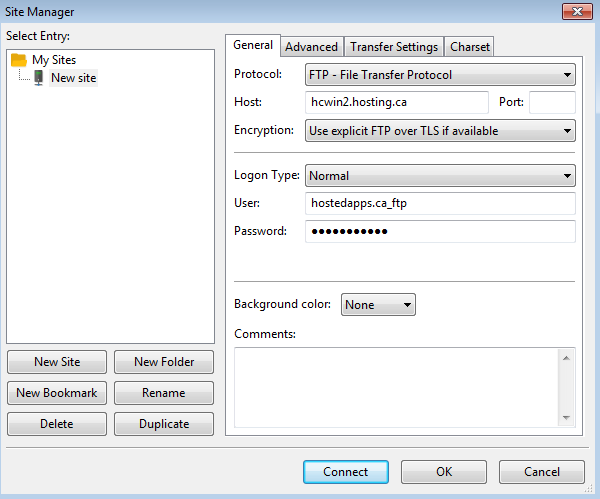
3. Specify the FTPS server address (Host), (hcwin2.hosting.ca – in this example) protocol type (Require explicit FTP over TLS), user name (User) and the requirement to enter a password to authenticate (Ask for password)
4. Click Connect and enter your password.
5. The warning of the untrusted certificate will appear (in case of using self-signed certificate). Confirm the connection.
6. The connection has to be established, and the following entries will appear in the log:
Status: Initializing TLS…
Status: Verifying certificate…
Status: TLS connection established.
7. It means that the secure connection is established and you can transfer files using FTPS protocol.
