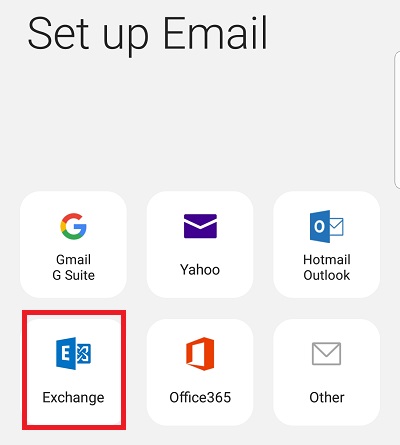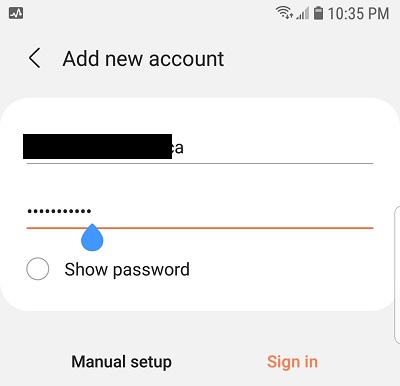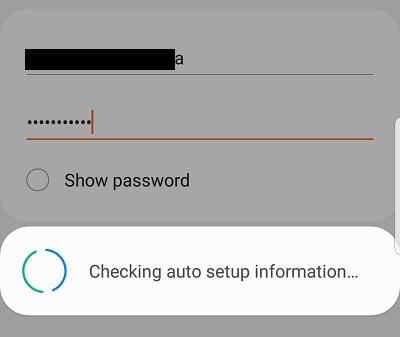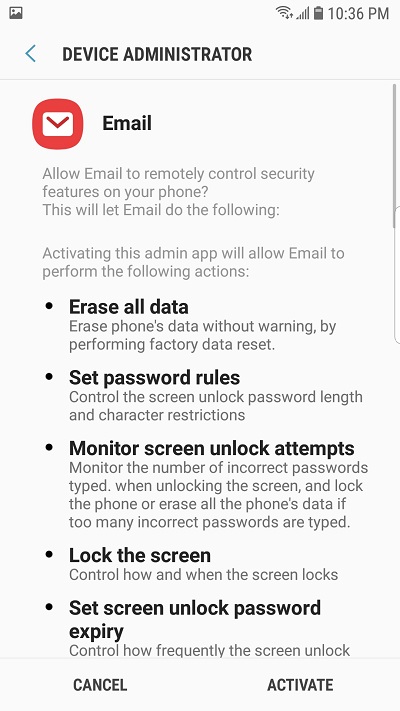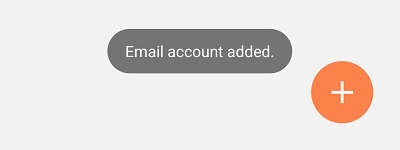Exchange ActiveSync Android Setup
The purpose of this documentation is to provide end-users with complete configuration steps in Exchange ActiveSync Android Setup. Exchange ActiveSync lets mobile phone users access their email, calendar, contacts, and tasks, and lets them continue to access this information when they’re working offline.
Android-powered devices with our Hosted Exchange 2019 or Exchange 2016 email services. In this example, a Samsung S7 was used.
Features of ActiveSync:
Features in Exchange ActiveSync
Exchange ActiveSync Android provides the following:
- Support for HTML messages
- Support for follow-up flags
- Conversation grouping of email messages
- Ability to synchronize or not synchronize an entire conversation
- Synchronization of Short Message Service (SMS) messages with a user’s Exchange mailbox
- Support for viewing message reply status
- Support for fast message retrieval
- Meeting attendee information
- Enhanced Exchange Search
- PIN reset
- Enhanced device security through password policies
- Autodiscover for over-the-air provisioning
- Support for setting automatic replies when users are away, on vacation, or out of the office
- Support for task synchronization
- Direct Push
- Support for availability information for contacts
Exchange ActiveSync Prerequisites:
- Android Device
- Subscribed to a Hosted Exchange 2019 or Hosted Exchange 2016 account
- ActiveSync enabled on the mailbox
Steps:
- If you don’t have an account on your phone, select the email icon. We are using the native email program on the Android device. In this case it’s the Samsung Mail app.
- Select “Exchange” at the bottom.
- Enter in your FULL email address and mailbox password.
- It will try to set up automatically…
- Once verified. It will ask you to accept the policy. Accept to continue.
- Accept the remote security admin note. Select ACTIVATE to continue.
- Your email and content will synchronize slowly depending on the amount or options you selected, so please be patient. That’s it!
Exchange ActiveSync Android setup should take less than 5 minutes to get setup. The most important pieces of information is the email address and then the password.
To ensure that you can login to exchange properly, please verify your credentials by logging into OWA.