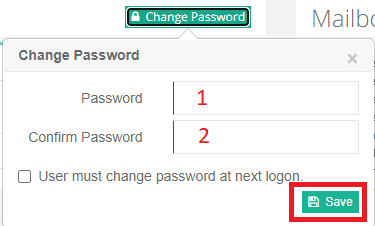Exchange 2016/2019 Change Password Instructions
This document is how to change passwords for an Exchange 2016 or 2019 mailbox.
There are 2 methods for changing a password when you have an Exchange 2016 or 2019 mailbox.
- Change the password through OWA Exchange 2016, or OWA Exchange 2019
- Change the password through the HC Panel.
Prerequisites:
- OWA must be enabled on your Exchange mailbox. If you cannot log in to OWA, you must ask the owner of your account to enable this.
OWA Password Change Method
Step 1. Login to OWA and select the gear icon at the top right and select the Options.
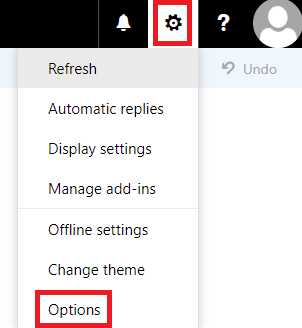
Step 2. On the left under General , select My Account.
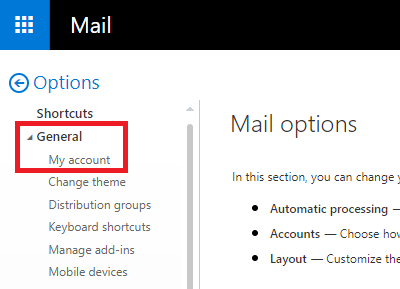
Step 3. On the bottom right, there will be a link to “Change your password“.
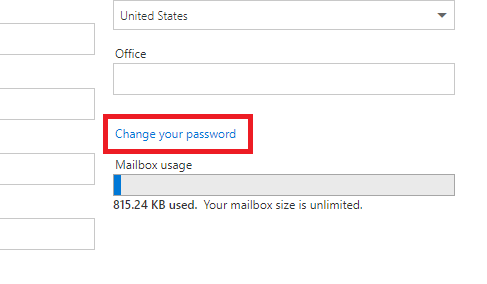
Step 4. Enter in your CURRENT password, repeat it two more times and select SAVE to make your changes.
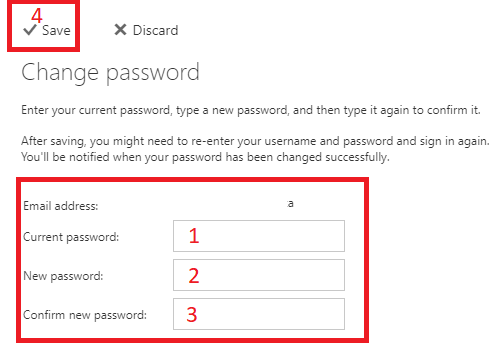
Panel Change Method
- Login to the client panel.
- On the left select PROVISIONING and then EXCHANGE.

3. You will then see your organizations listed there. Towards the right side you can select Mailboxes for the appropriate organization you wish to modify.
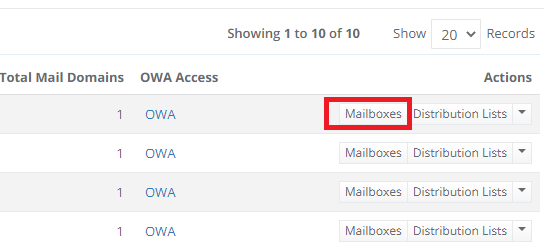
4. Now there will be a listing of mailboxes, select the “Dashboard” button for the appropriate user you wish to change the password for.
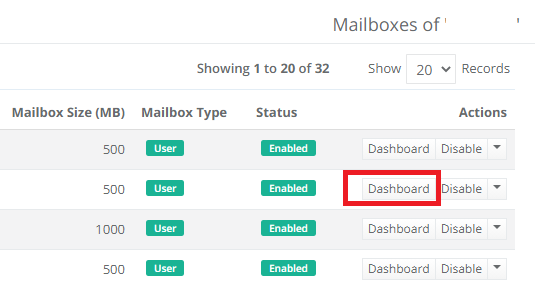
5. Now you will see the users details. You can select the green button to “Change Password“

6. Enter in the new password 2 times and select “Save” to complete the process. You may also set it so that the user must change it on their first login.