How to download your OFFLINE ADDRESS BOOK
How To Download Your Offline Address Book
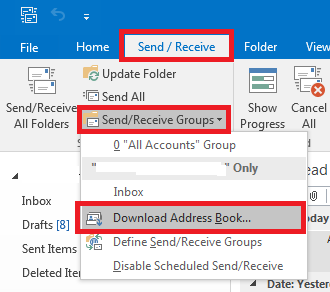
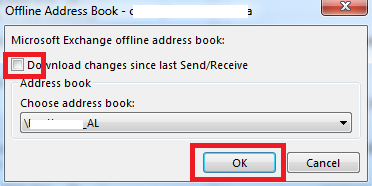
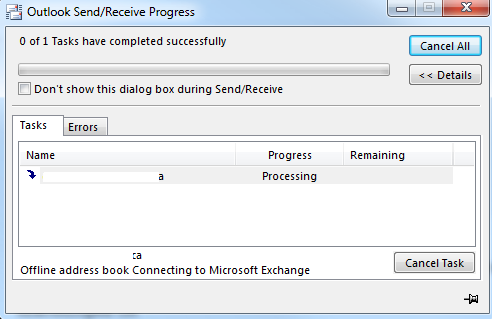
They are stored in the following location:
- Windows XP
C:\Documents and Settings\%username%\Local Settings\Application Data\Microsoft\Outlook\ - Windows Vista, Windows 7, Windows 8 and Windows 10
C:\Users\%username%\AppData\Local\Microsoft\Outlook
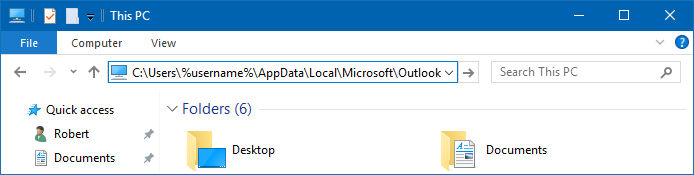
You can paste the path mentioned above in the Address Bar of Explorer to quickly open the location.
When you are using Outlook 2010, Outlook 2013 or Outlook 2016, you’ll find a folder called Offline Address Books which itself holds subfolders with named after Account GUIDs. When you have multiple Exchange accounts configured, you’ll find a folder for each account that you have. The quickest and most thorough method is to simply rename the Offline Address Books folder by appending .old behind it.
When you use Outlook 2007 or previous, you’ll have to rename the individual oab-files instead. There are 6 of them:
uanrdex.oab
ubrowse.oab
udetails.oab
updndex.oab
urdndex.oab
utmplsts.oab
After deleting the files, make sure you trigger a manual update from within Outlook as described above.
Note: The “u” in front of each file name stands for “Unicode”. If you are still using Outlook 2002/XP or earlier, the file names are not prefixed with a “u” as the OAB files are stored in ANSI format.
Method #3 – Recreate Mail Profile
Re-add your account in a new mail profile. This will force and re-download everything.
