IMAP Setup on Android
Follow our screenshots to have IMAP Setup on your Android device. These instructions were made from a Samsung S9 device. This config is applicable to the email hosting plans.
Key Pieces of Information Required
- Email Address
- Email Password – The best way is to check by logging into webmail.
- Server Name: mail8.hosting.ca
- For IMAP:
- IMAP Incoming Port: 143 TLS Encryption
- For POP:
- POP Incoming Port: 995 SSL Encryption
- SMTP Outgoing Port: 587 TLS Encryption
IMAP Setup on Android Steps
1. Click the Settings Icon
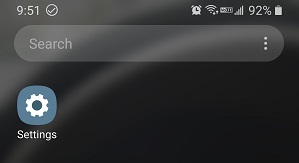
2. Select Accounts and backup
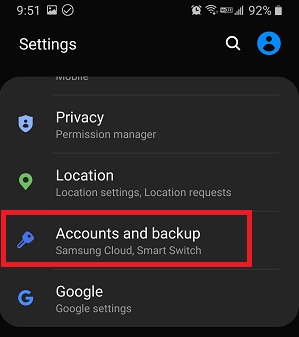
3. Select Add Account
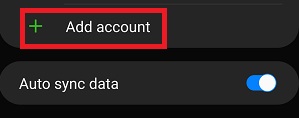
4. Select Email – as we are using the standard built in email app from Samsung.
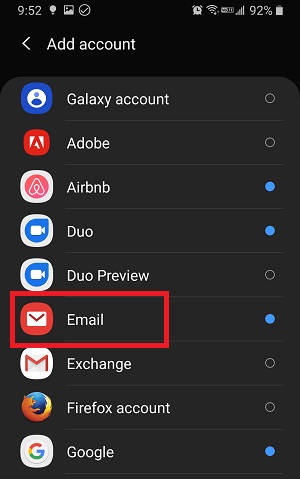
5. Select “Other”
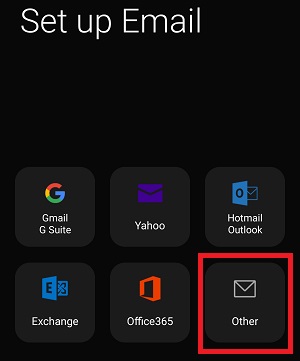
6. Select “IMAP account”
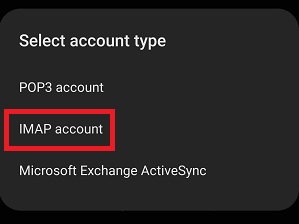
7. Enter in the details for the account.
ACCOUNT:
Email address: your email address
Username: your email address
Password: your email password
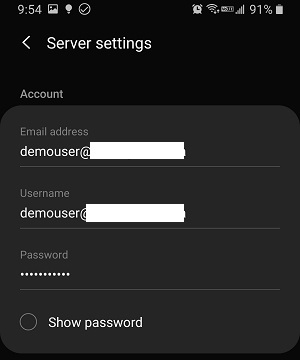
8. Incoming Mail Server settings
IMAP server: mail8.hosting.ca
Security type: TLS
Port: 143
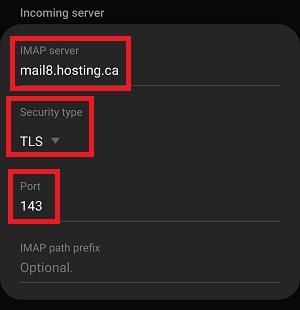
9. Enter in the Outgoing server settings. Select Sign-in when all is complete.
SMTP server: mail8.hosting.ca
Security type: TLS
Port: 587
Require authentication to send emails: ON
Email: your email address
Password: your email password
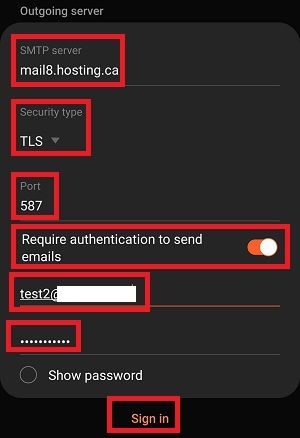
That’s it. Your IMAP setup on android will be complete. Mails will download and sync securely through TLS encryption.
