Public Folders in Exchange 2016
Public Folders starting from Exchange 2013 and later versions require an Autodiscover record to be set up. To view Public Folder(s) in your Outlook client, make sure an Autodiscover record is created for your domain.
Read the support article on Exchange 2016 DNS settings for more information.
Public Folders in OWA 2016
In order to access Public Folders in OWA, perform the following steps.
1. Right-click Favorites and click add public folder
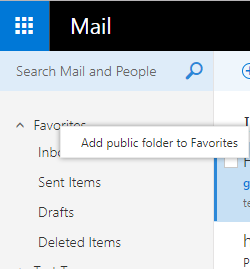
2. Expand All Public Folders, select the folder and click Add to Favorites
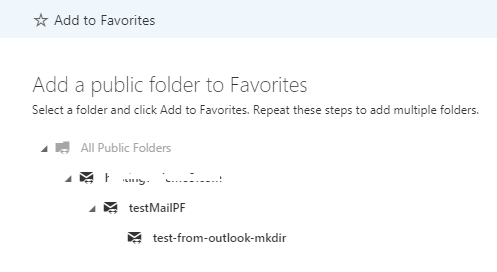
Now the Public Folder will appear under Favorites:
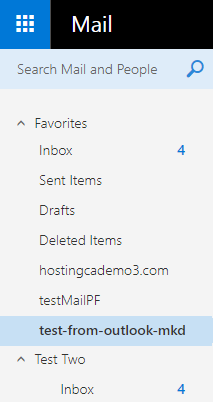
Notes:
- Users can add Calendar, Contact and Mail public folders. Calendar and Contact folders will show up under Calendar and People respectively.
- Each public sub folder need to be added separately.
- If the folders aren’t accessible when you try to add them to Favorites, try adding them to Favorites in Outlook in Online mode first. Once Public Folders are opened and loaded in Outlook, you will be able to add them to Favorites in OWA.
