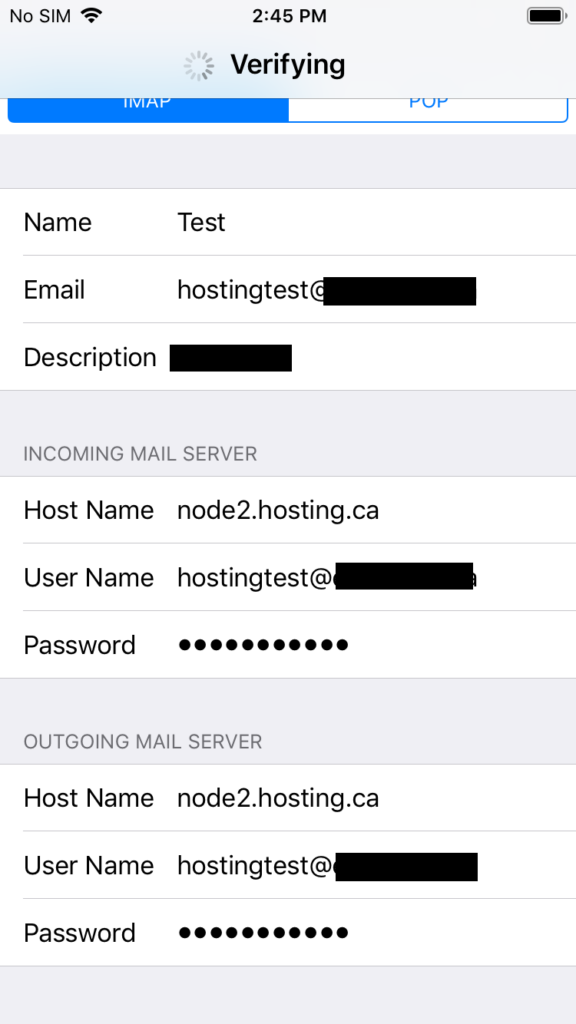Setup MailEnable on iPhone
If you have your hosting services on our Plesk Windows platform, you can follow this docunent here on getting MailEnable setup on your iPhone.
The most critical pieces of information is going to be the following 3 items:
- Email Address
- Password
- Server Name (In this case: node2.hosting.ca)
Step 1 – On iPhone, go to your settings icon. And goto Passwords & Accounts.
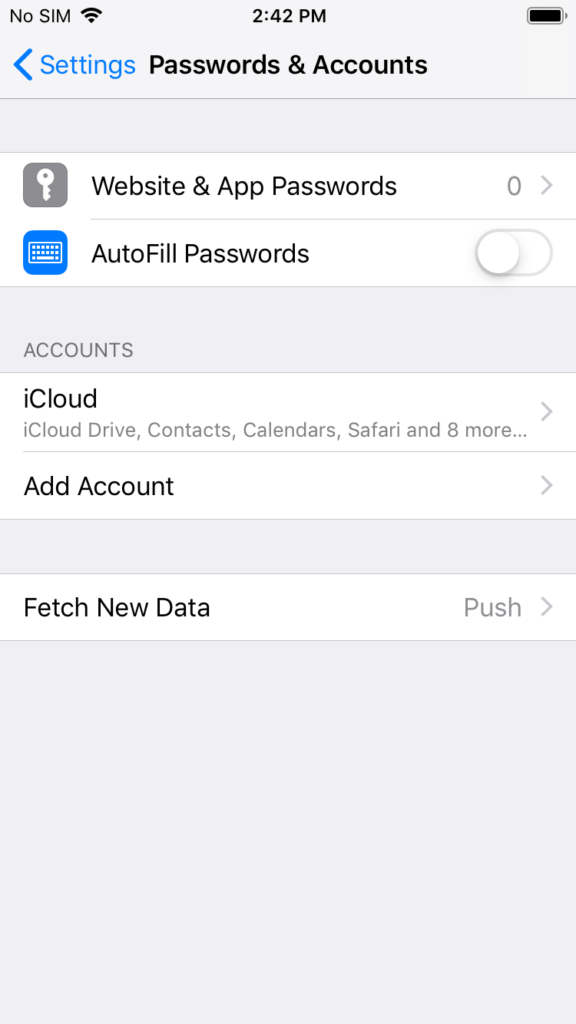
Step 2. Select the option at the bottom “Other”.
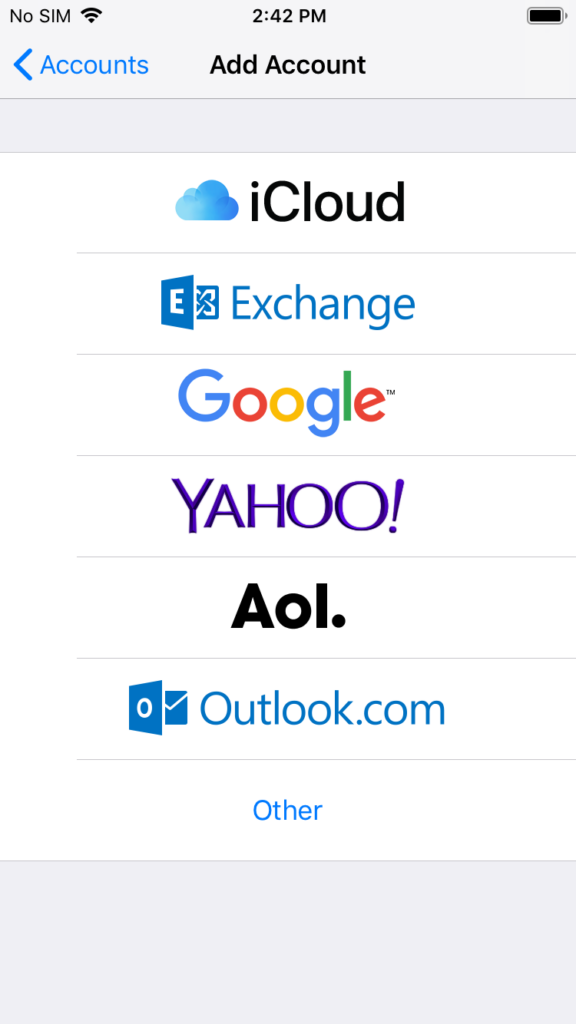
Step 3. Select “Add Mail Accont”.
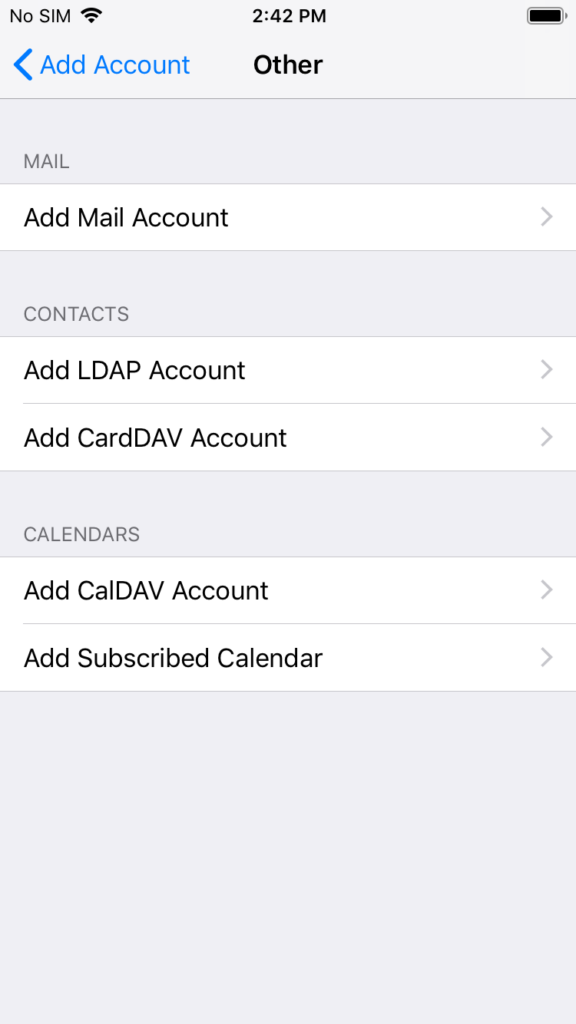
Step 4. Enter in the email address, password and server names below.
Host Name: node2.hosting.ca
User Name: Your email address
Password: Your email password
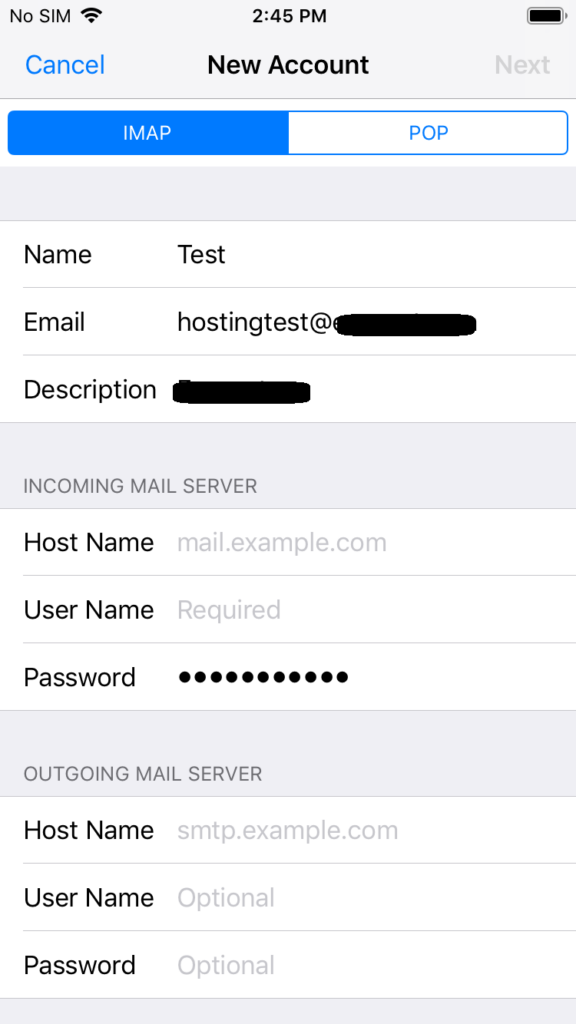
Select “Next” when complete. It will verify your credentials and add your mailbox to the native iPhone mail app.
See the settings summary when it’s being verified.