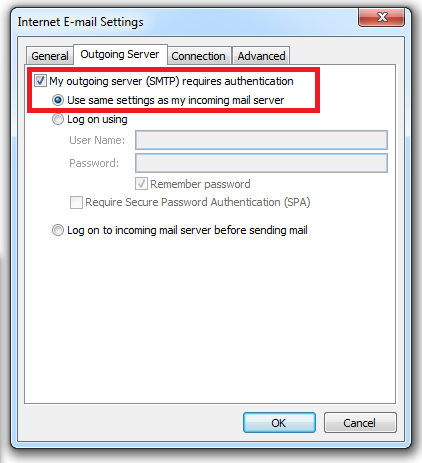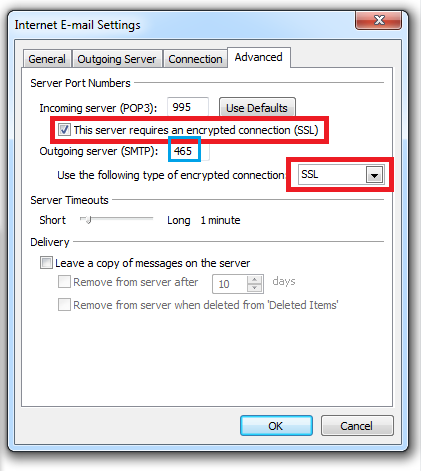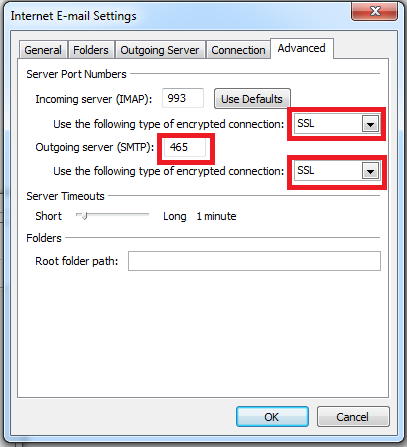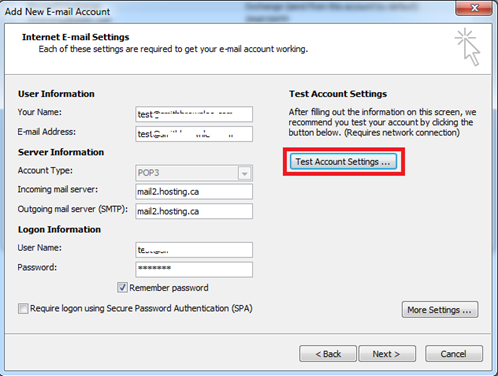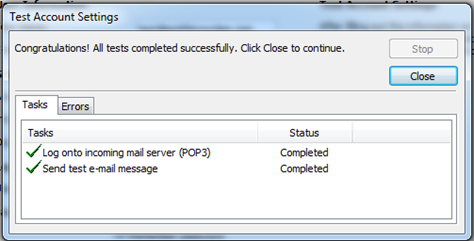Configure SmarterMail IMAP, POP, and SMTP Via SSL Encryption
This document is how we configure SmarterMail IMAP, POP, and SMTP Via SSL Encryption.
Introduction:
The purpose of the following documentation is to provide end-users complete configuration steps in sending and receiving messages securely that is subscribed to our SmarterMail hosting plans.
Mail Server Settings:
Incoming Mail Server: mail2.hosting.ca
Outgoing Mail Server: mail2.hosting.ca
Steps:
- From Outlook, select Tools and then Accounts. Then click on the account you wish to change settings for. Click on More Settings…
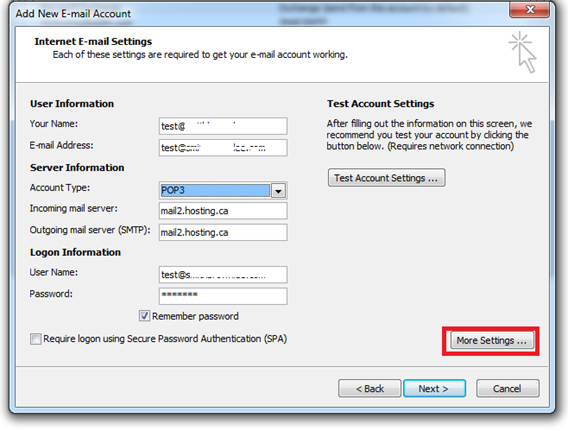
- Select the Outgoing Server tab and make sure that My outgoing server (SMTP) requires authentication is enabled. Make sure Use same settings as my incoming mail server is selected.
- Select the Advanced Tab.
For POP Users:
Make sure This server requires an encrypted connection (SSL) is checked. Then under Outgoing server (SMTP), use the dropdown box and select SSL, THEN manually change the port number from 25 to 465. Press OK when done.
For IMAP users:
Incoming server: mail2.hosting.ca
Port type: SSL on 993
Make sure Use the following type of encrypted connection: SSL
Outgoing server: mail2.hosting.ca
Port type: SSL on 465
Make sure Use the following type of encrypted connection: SSL
Then manually change the Outgoing server (SMTP) port from 25 to 465 manually. Press OK when done.
- Test your settings by pressing Test Account Settings.
- Once completed, you will see green check marks if everything is successful.